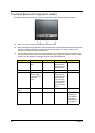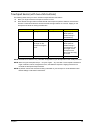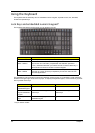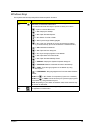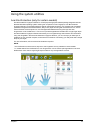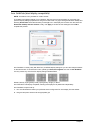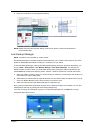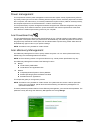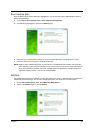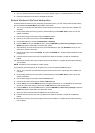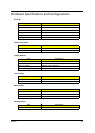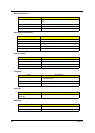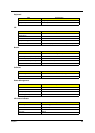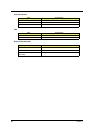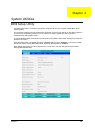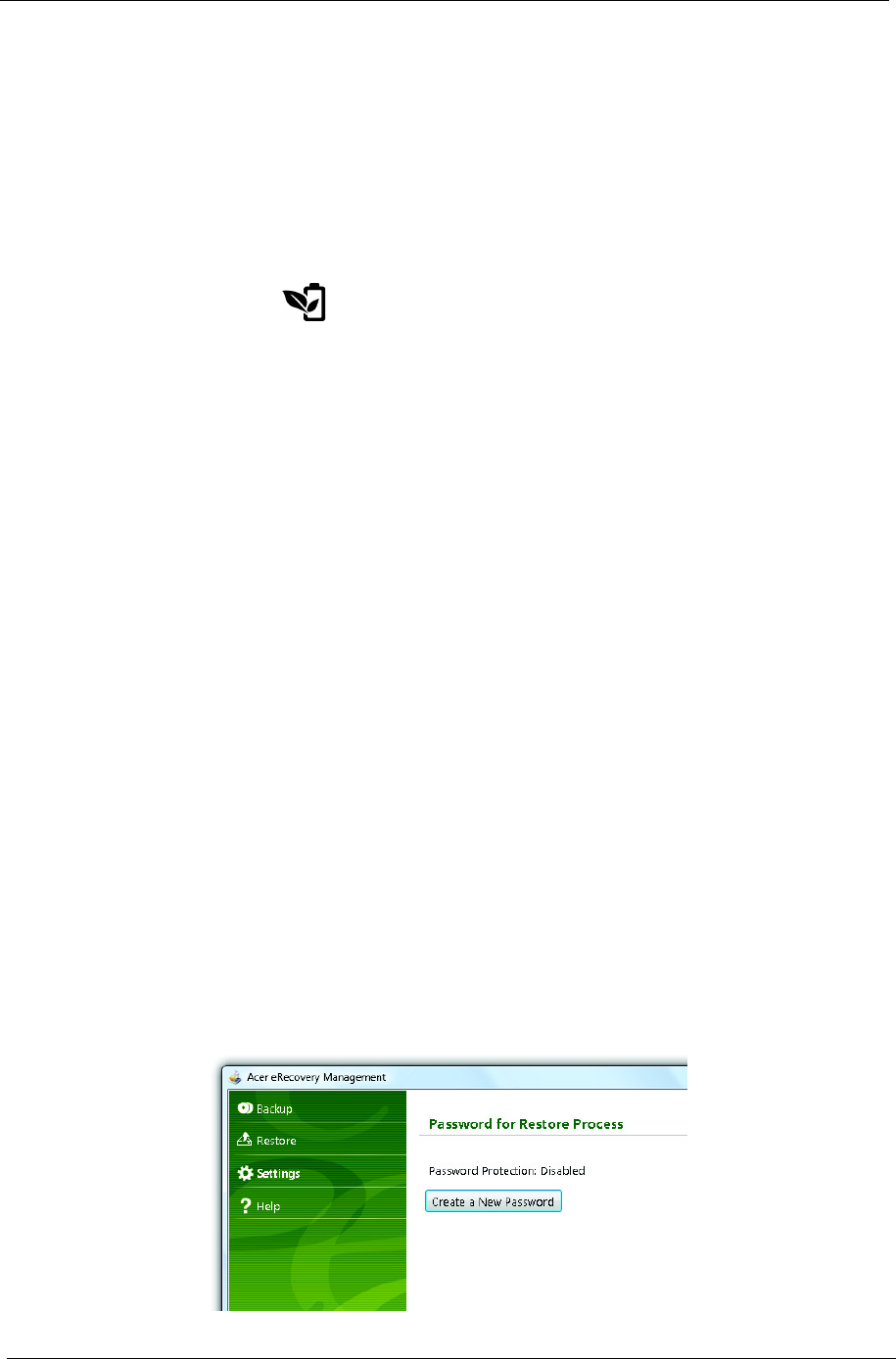
20 Chapter 1
Power management
This computer has a built-in power management unit that monitors system activity. System activity refers to
any activity involving one or more of the following devices: keyboard, mouse, hard disk, peripherals connected
to the computer, and video memory. If no activity is detected for a period of time (called an inactivity timeout),
the computer stops some or all of these devices in order to conserve energy.
This computer employs a power management scheme that supports the advanced configuration and power
interface (ACPI), which allows for maximum power conservation and maximum performance at the same
time. Windows handles all power-saving chores for your computer.
Acer PowerSmart key
The Acer PowerSmart key uses the power-saving features of your computer's graphics sub-system to reduce
overall power consumption. When you press the Acer PowerSmart key, the screen brightness is reduced and
the graphics chip switched to a lower speed; PCI and WLAN switch to power-saving modes. Press the Acer
PowerSmart key again to return to your previous settings.
NOTE: This feature is only available on certain models.
Acer eRecovery Management
Acer eRecovery Management is a tool to quickly restore the system. You can back up/restore the factory
default image, and reinstall applications and drivers.
NOTE: All of the following content is for general reference only. Actual product specifications may vary.
Acer eRecovery Management consists of the following functions:
Backup:
z Create Factory Default Disc
z Create Drivers and Applications Disc
Restore:
z Completely Restore System to Factory Defaults
z Restore Operating System and Retain User Data
z Reinstall Drivers or Applications
This chapter will guide you through each process.
NOTE: This feature is only available on certain models. For systems that do not have a built-in optical disc
burner, plug in an external optical disc burner before entering Acer eRecovery Management for
optical disc-related tasks.
To use the password protection feature of Acer eRecovery Management, you must first set the password. The
password is set by launching Acer eRecovery Management and clicking Settings.