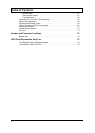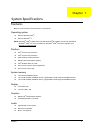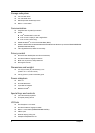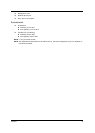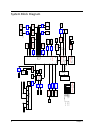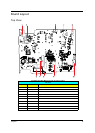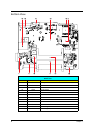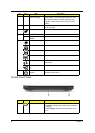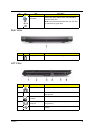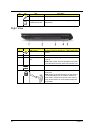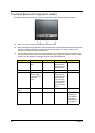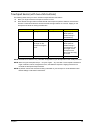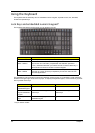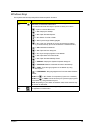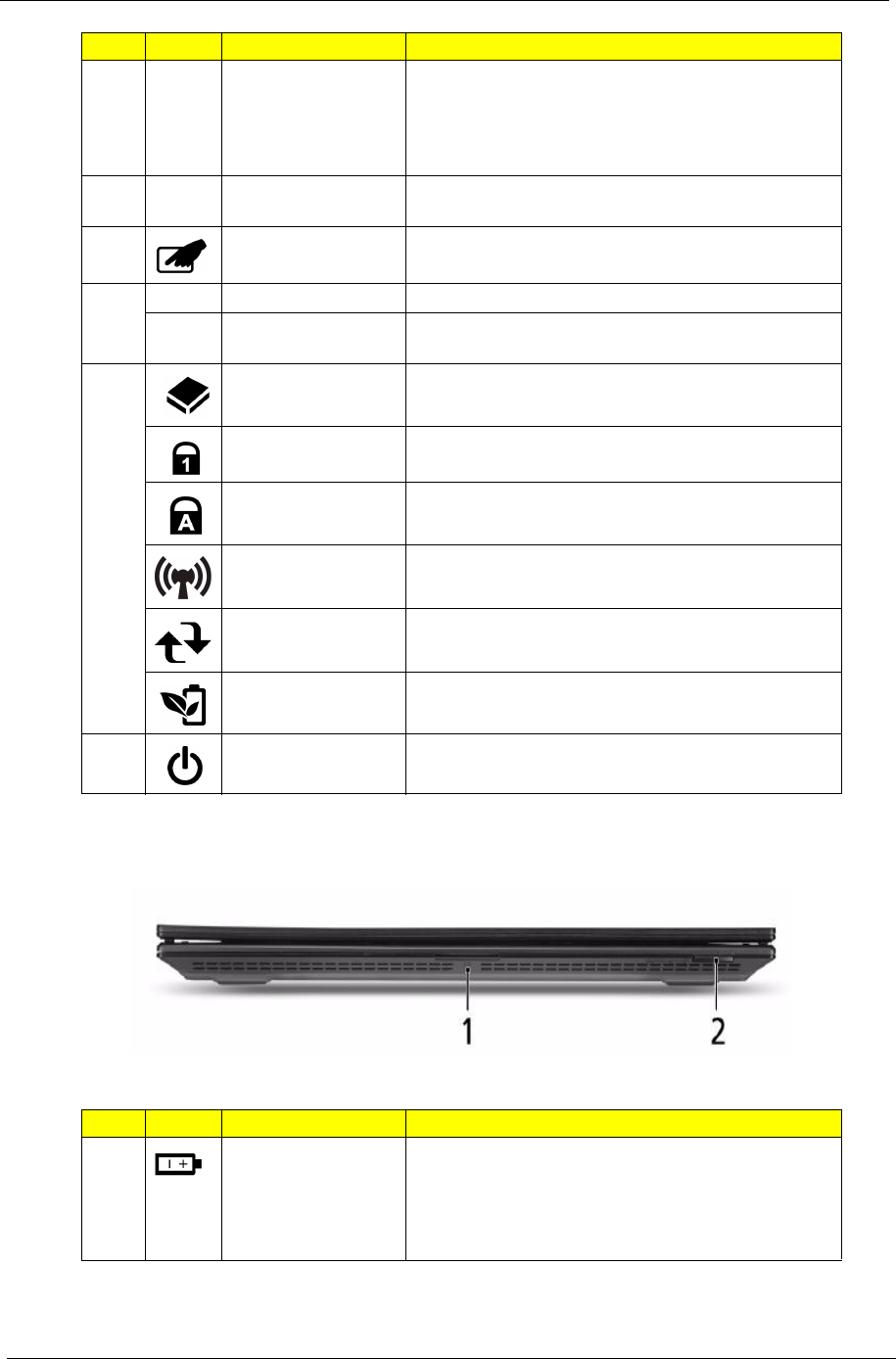
8 Chapter 1
Closed Front View
7 Click buttons (left,
center* and right)
The left and right buttons function like the left and right
mouse buttons. *The center button serves as Acer
Bio-Protection fingerprint reader supporting Acer
FingerNav 4-way control function (only for certain
models).
8 Palmrest Comfortable support area for your hands when you
use the computer.
9 Touchpad toggle Turns the internal touchpad on and off.
10 Eject button Presses to eject the optical disk from the drive.
Optical disk access
indicator
Lights up when the optical drive is active.
11 HDD Indicates when the hard disk drive is active.
Num Lock Lights up when Num Lock is activated.
Caps Lock Lights up when Caps Lock is activated.
Communication key Enables / disables the WLAN / 3G functions.
Backup key Launches Acer Backup Management for three-step
data backup.
Acer PowerSmart
key
Puts your computer into power-saving mode.
12 Power button /
indicator
Turns the computer on and off. / Indicates the
computer's power status.
No. Icon Item Description
1 Battery Indicates the computer's battery status.
1. Charging: The light shows amber when the battery
is charging.
2. Fully charged: The light shows blue when in AC
mode.
No. Icon Item Description