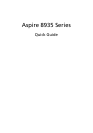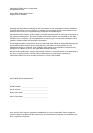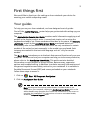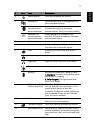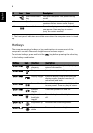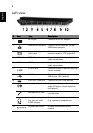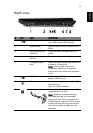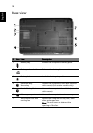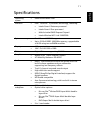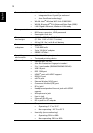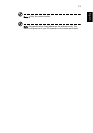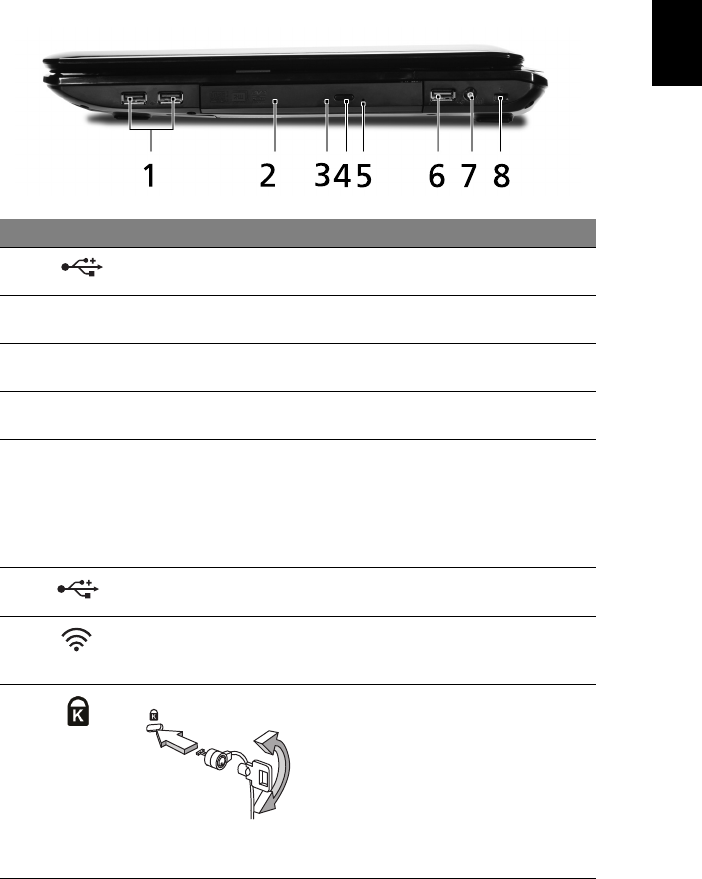
9
English
Right view
# Icon Item Description
1 USB 2.0 port Connects to USB 2.0 devices
(e.g., USB mouse, USB camera).
2 Optical drive Internal optical drive; accepts CDs or
DVDs.
3 Optical disk access
indicator
Lights up when the optical drive is
active.
4 Optical drive eject
button
Ejects the optical disk from the drive.
5 Emergency eject
hole
Ejects the optical drive tray when the
computer is turned off.
Note: Insert a paper clip to the
emergency eject hole to eject the
optical drive tray when the computer
is off.
6 USB 2.0 port Connects to USB 2.0 devices (e.g., USB
mouse, USB camera).
7 RF-in port Accepts input signals from digital TV-
tuner devices.
(only for certain models)
8 Kensington lock slot Connects to a Kensington-compatible
computer security lock.
Note: Wrap the computer security
lock cable around an immovable
object such as a table or handle of a
locked drawer. Insert the lock into the
notch and turn the key to secure the
lock. Some keyless models are also
available.