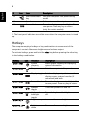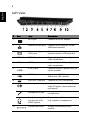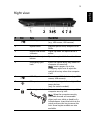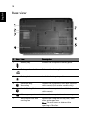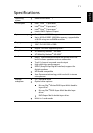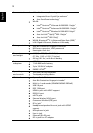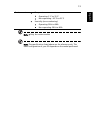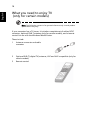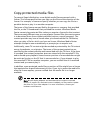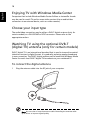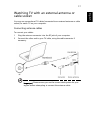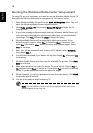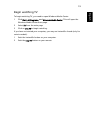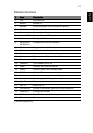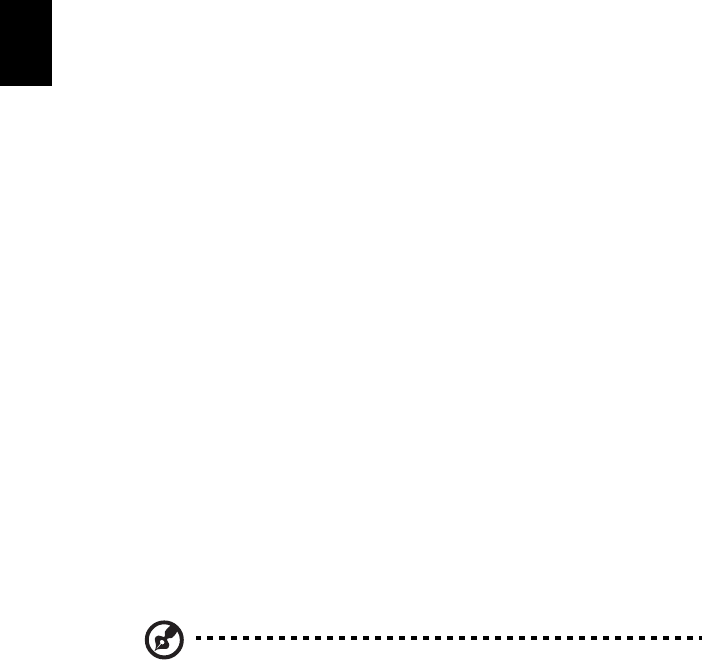
18
English
Running the Windows Media Center Setup wizard
To watch TV on your computer, you need to run the Windows Media Center TV
Setup Wizard. Follow these steps to complete the TV function setup:
1 Open Windows Media Center from the Start, All Programs menu. This will
open the Windows Media Center welcome screen.
2 Click Tasks, settings, TV, followed by Set Up TV Signal to begin the TV
setup process.
3 If you have already configured some settings, Windows Media Center will
warn you that changing your settings may affect any current/scheduled
recordings. Click Yes, followed by Next to begin the setup.
4 Windows Media Center will automatically detect your region. If the
default choice is correct, select Yes, followed by Next. If incorrect, first
select No, followed by Next, before choosing your correct region. Select
Next to continue.
5 Next, you will be presented with a choice of TV signals. Select Antenna,
then select DVB-T.
6 You will then be asked if you have a set-top box. Select No, then press OK
to continue.
7 Windows Media Center will then scan for available TV services. Click Start
Scan to continue.
8 Next, select whether you want to use the TV guide service. Choose Yes or
No, before clicking Next to continue. If you select Yes, you will be directed
to the TV guide agreement and enter-postcode pages.
9 When complete, you will be prompted to save the scan results. Click Finish
to save the results and exit.
10 You are now ready to begin watching TV.
Note: For more details on how to set up TV channels, please refer to the
Windows Media Center help file.