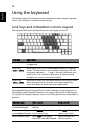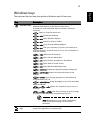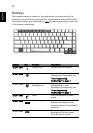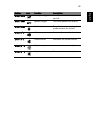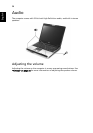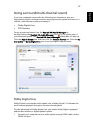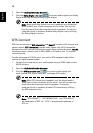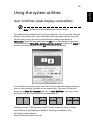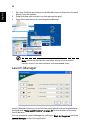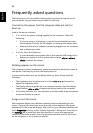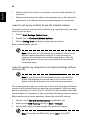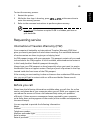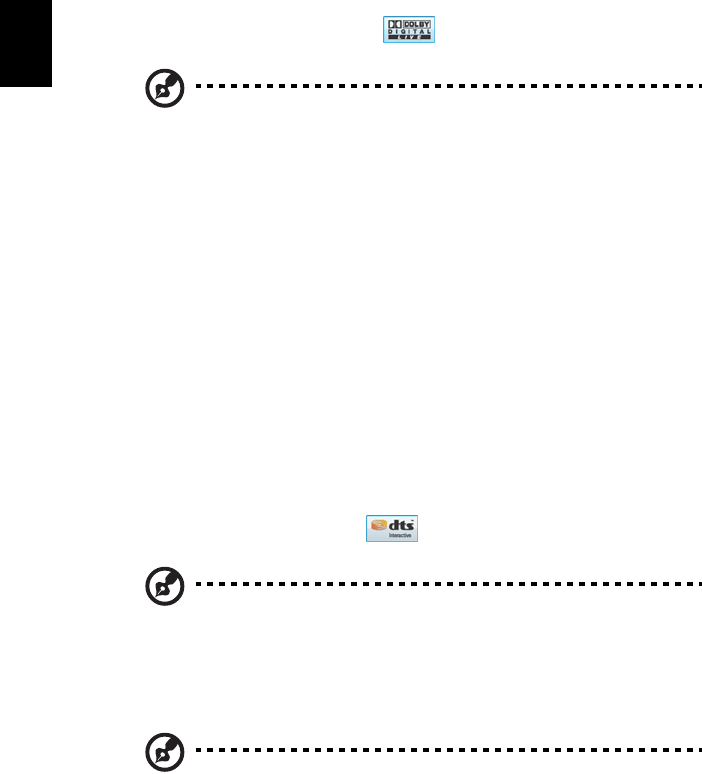
38
English
2Open the Realtek HD Audio Manager
3 Click the Dolby Digital Live icon to convert audio signals into Dolby
Digital bitstream and begin Dolby Digital output
Note: When the Dolby Digital Live icon is enabled, only the digital
audio (S/PDIF) port of your computer will be active. You will not
hear any sound from the computer's built-in speakers. To use your
computer's built-in speakers, disable Dolby Digital Live by clicking
the Dolby Digital Live icon.
DTS Connect
DTS Connect consists of DTS Interactive and Neo:PC, for both multi-channel and
stereo content. DTS Interactive encodes audio signals into a DTS-compatible
bitstream for multi-channel playback through a surround sound system. Neo:PC
transforms stereo content, such as MP3, WMA or CD audio, into 7.1-channel
surround sound.
To take advantage of DTS Connect, you need a DTS-equipped audio/video
receiver or digital speaker system.
1 Connect your computer to your audio system using a S/PDIF cable via the
S/PDIF-out port
2Open the Realtek HD Audio Manager
3 Click the DTS Interactive icon to convert audio signals into
multi-channel DTS Digital Surround
®
and begin DTS output
Note: When DTS Interactive is enabled, only the digital audio (
S/PDIF) port of your computer will be active. You will not hear any
sound from the computer's built-in speakers. To use your
computer's built-in speakers, disable DTS Interactive by clicking
the DTS Interactive icon.
Note: "DTS CONNECT", "DTS INTERACTIVE", and "DTS NEO:PC"
are trademarks of DTS, Inc. "DTS" is a registered trademark of
DTS, Inc.