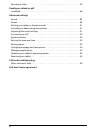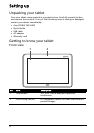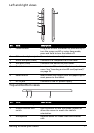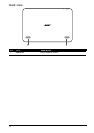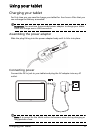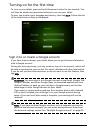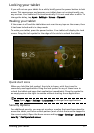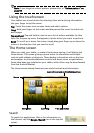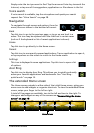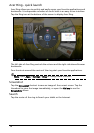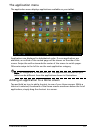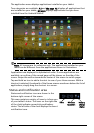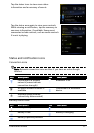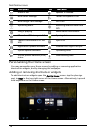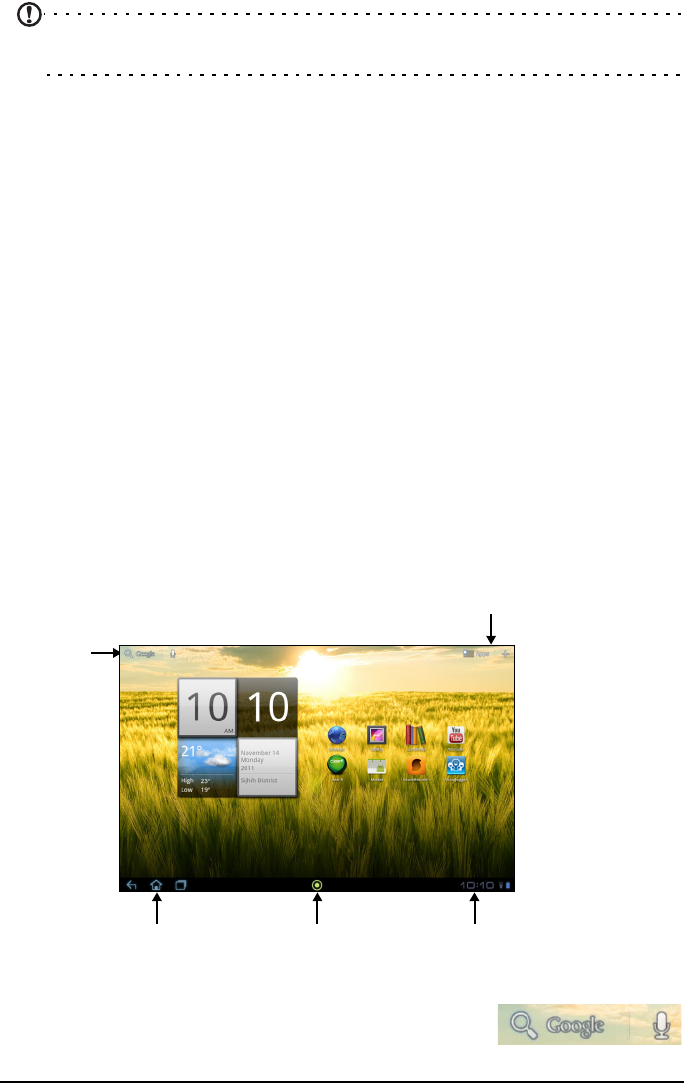
12
Note: If you forget an unlock pattern, please refer to “Unlock pattern“ on
page 56.
Using the touchscreen
Your tablet uses a touchscreen for selecting items and entering information.
Use your finger to tap the screen.
Tap: To
uch the screen once to open items and select options.
Drag: Hold
your finger on the screen and drag across the screen to select text
and images.
Tap and hold: Tap
and hold an item to see a list of actions available for that
item. On the pop-up menu that appears, tap the action you want to perform.
Scroll: To
scroll up or down the screen, simply drag your finger up or down the
screen in the direction that you want to scroll.
The Home screen
When you start your tablet, or wake it from power saving, it will display the
Home screen. This screen gives you quick access to information and simple
controls with widgets or shortcuts. These display information such as the time
and weather, or provide additional controls and direct access to applications.
Some have been pre-installed on your tablet, while others may be downloaded
from the Android Market.
The Home screen already features some us
eful controls and information.
Search
Navigation
Application menu and Customize screen
Time and StatusAcer Ring
Search
To search for applications, files or for information on
the Internet, tap the Google / Search icon in the top-left
corner.