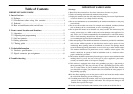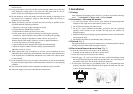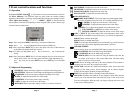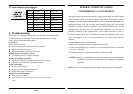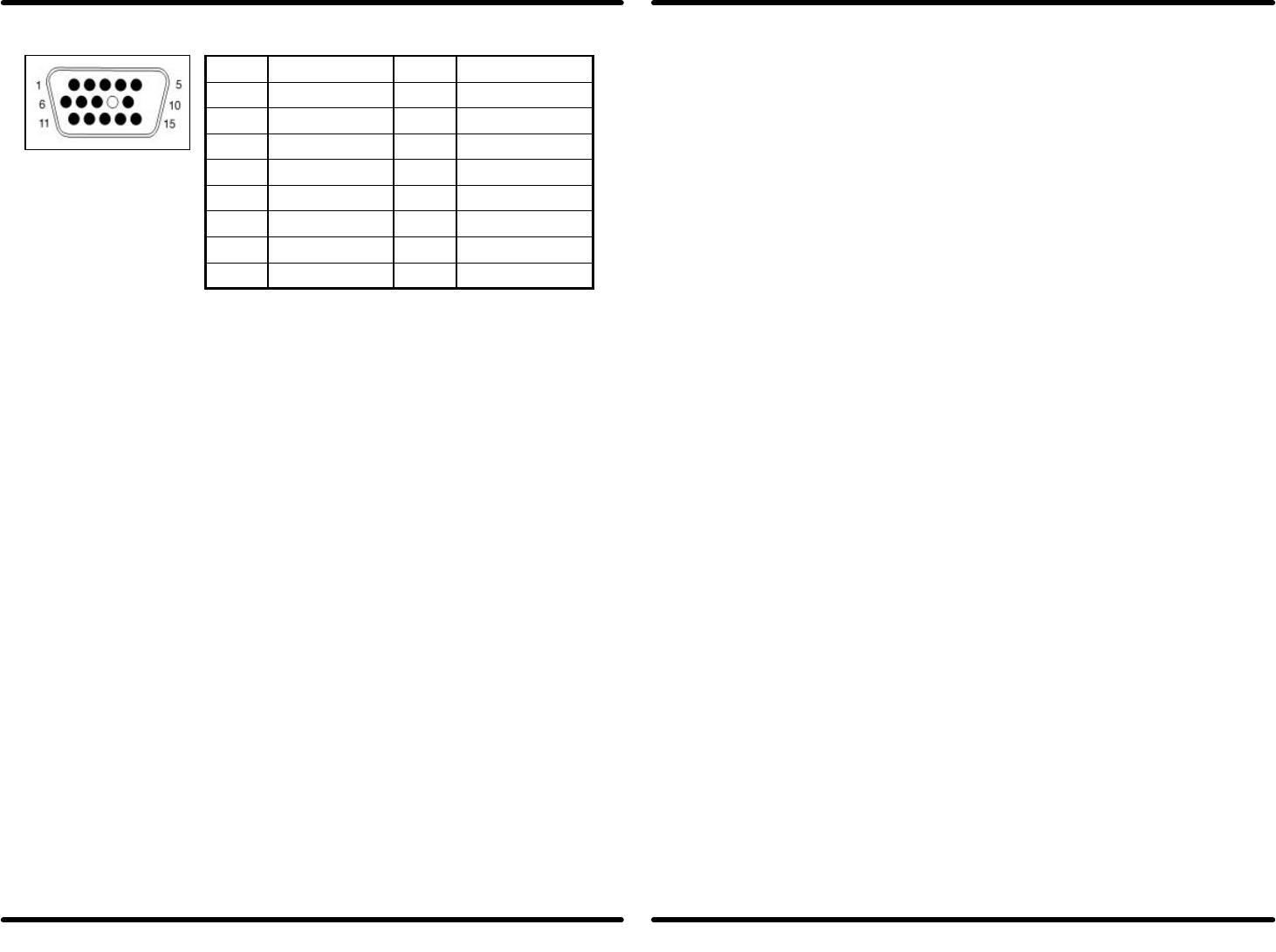
3.2 Signal connector pin assignment
4. Troubleshooting
If your monitor is not performing properly, use the following troubleshooting
for quick solutions to common problems, If the problem persists, call the
dealer. Where you purchased the monitor.
No Picture:
Please check these items
l Power cord and signal cable are securely connected.
l Monitor in power save mode?
l Adjust the brightness and contrast controls.
Display image is too large or small:
l Use the function keys to adjust the image.
Picture is scrolling or unstable:
l Signal cable should be completely attached to the computer.
l Check the signal cable pin assignments incorrect?
Color is abnormal:
l Magnetic object nearby?
l Signal cable pin assignments incorrect?
l Signal cable properly connected?
Image is not correctly shaped:
l A new video mode is selected
l User control has not yet been adjusted. Use the function keys to adjust
image.
FEDERAL COMMUNICATIONS
COMMISSION(F.C.C)STATEMENT
This equipment has been tested and found to comply with the limits of a Class B digital
device. Pursuant to Part 15 of the FCC Rules. These limits are designed to provide
reasonable protection against harmful interference in a residential installation. This
equipment generates, uses and can radiate radio frequency energy and, if not installed
and used in accordance with the instructions, may cause harmful interference to radio
communications. However, there is no guarantee that interference will not occur in a
particular installation. If this equipment does cause harmful interference to radio or
television reception, which can be determined by turning the equipment off and on, the
user is encouraged to try to correct the interference by one or more of the following
measures:
1. Reorient/Relocate the receiving antenna.
2. Increase the separation between the equipment and receiver.
3. Connect the equipment into an outlet on a circuit different from that to which the
receiver is connected.
4. Consult the dealer or an experienced radio/TV technician for help.
CAUTION: Changes or modifications not expressly approved by the manufacturer
responsible for compliance could void the user's authority to operate the
equipment.
NOTE: The use of a non-shielded interface cable with this equipment is prohibited.
Pin Assignment Pin Assignment
1 Red Video 9 No connection
2 Green Video 10 Ground
3 Blue Video 11 Ground
4 Ground 12 SDA For DDC
5 Ground 13 H. Sync.
6 Red Ground 14 V. Sync.
7 Green Ground 15 SCL For DDC
8 Blue Ground
Page
6