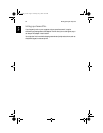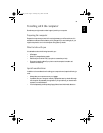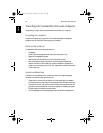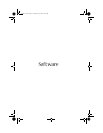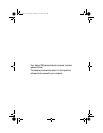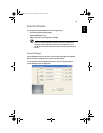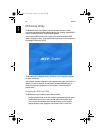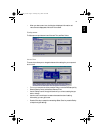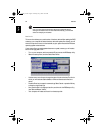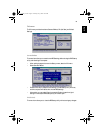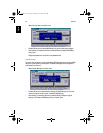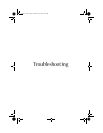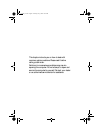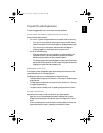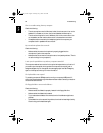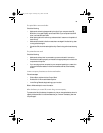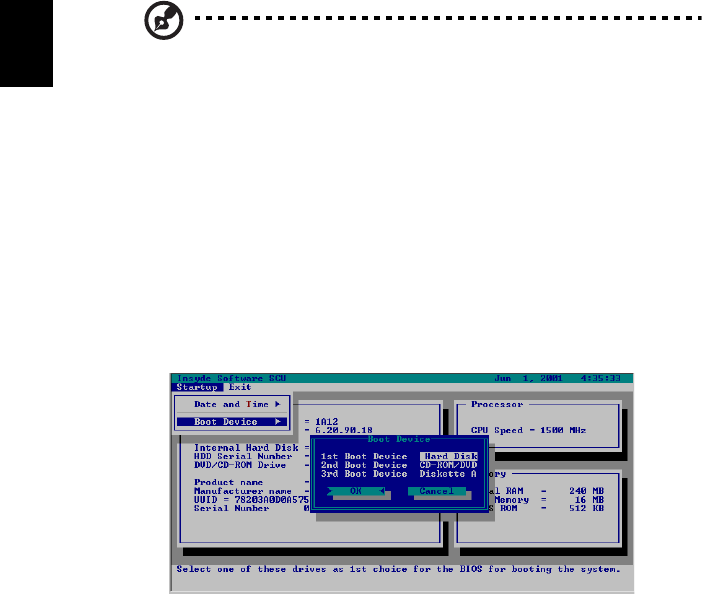
Software62
English
Note: you can change the date and time settings from within Windows by
clicking on the Date/Time icon in Control Panel. Alternatively, you can double
click the time display on the taskbar.
Boot Device
This menu item allows you to set the order of the boot devices. After reading the BIOS
at startup, your computer will search the boot devices for system files. Usually, you will
want the computer to boot from the hard disk, as your system files and the Windows
operating system are stored there.
If your system files or operating system become corrupted, however, you will need to
boot from a floppy disk or CD.
• Turn on your computer, and then press the F2 key to enter the BIOS setup utility.
• Select the startup menu, and then select Boot Device.
• Use the cursor control keys to change the order of the boot devices. The drive in
which you will load a bootable diskette or CD should be set as the first boot
device.
• Press the Enter key to accept the new settings. Select Cancel or press the Esc key
to keep the original settings.
• Next, load the disk in the appropriate drive, and then exit the BIOS setup utility
(see "Save and Reboot" below).
• Your computer will restart and boot from the startup disk.
As1300_E.book Page 62 Tuesday, July 9, 2002 2:01 PM