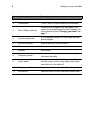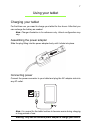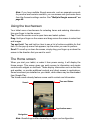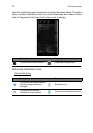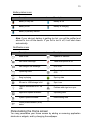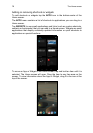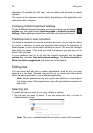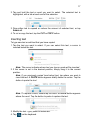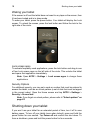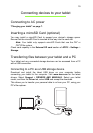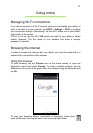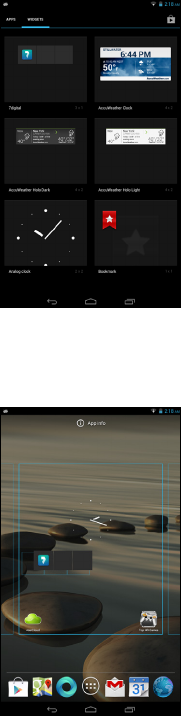
The Home screen
14
Adding or removing shortcuts or widgets
To add shortcuts or widgets tap the APPS icon in the bottom-center of the
Home screen.
The APPS menu contains a list of shortcuts to applications you can drag to a
Home screen.
Tap WIDGETS to see small applications and links (such as custom shortcuts,
contacts or bookmarks) that you can add to a Home screen. Widgets are small
applications that display constantly-updated information or quick shortcuts to
applications or special functions.
To move an App or Widget to the Home screen, tap and hold an item until it is
selected. The Home screen will open. Drag the item to any free area on the
screen. To view information about the App or Widget, drag it to the icon at the
top of the screen.