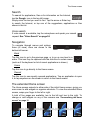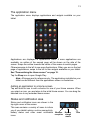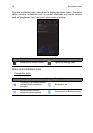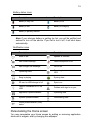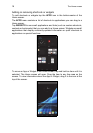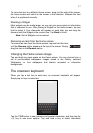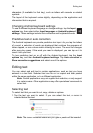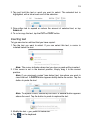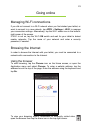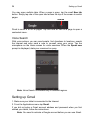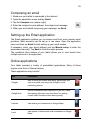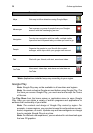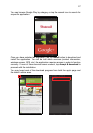Shutting down your tablet
20
Waking your tablet
If the screen is off and the tablet does not react to any taps on the screen, then
it has been locked and is in sleep mode.
To wake your tablet, press the power button. Your tablet will display the Lock
screen. To unlock the screen, press the lock button and follow the lock to the
right side of the circle.
Lock screen apps
To activate frequently used applications, press the lock button and drag to one
of four Lock screen apps on the left side of the circle. This unlocks the tablet
and opens that application immediately.
Note: Open APPS > Settings > Lock screen apps to change these
applications.
Security Options
For additional security, you may set a code or number that must be entered to
access the tablet, such as an unlock pattern (a set of dots that must be tapped
in the correct order). Open the Home screen and tap APPS > Settings >
Security > Screen lock.
Note: If you forget an unlock pattern, please refer to
"Unlock pattern" on
page 46
.
Shutting down your tablet
If you won’t use your tablet for an extended period of time, turn it off to save
battery power. To turn off your tablet (even when locked), press and hold the
power button for one second. Tap Power off and confirm the shut down. To
force a shutdown, press and hold the power button for four seconds.