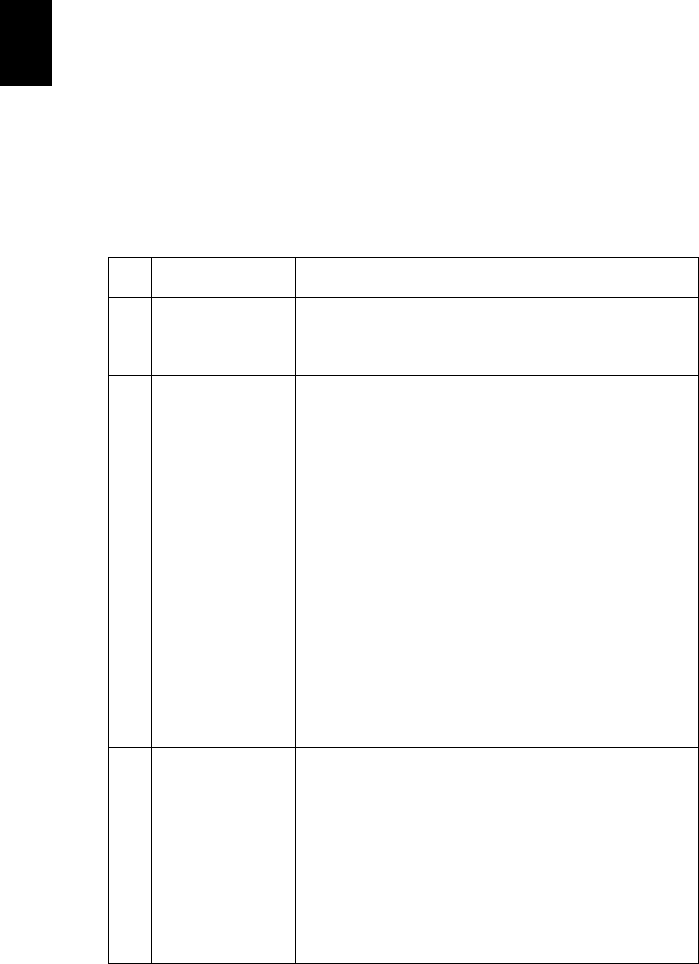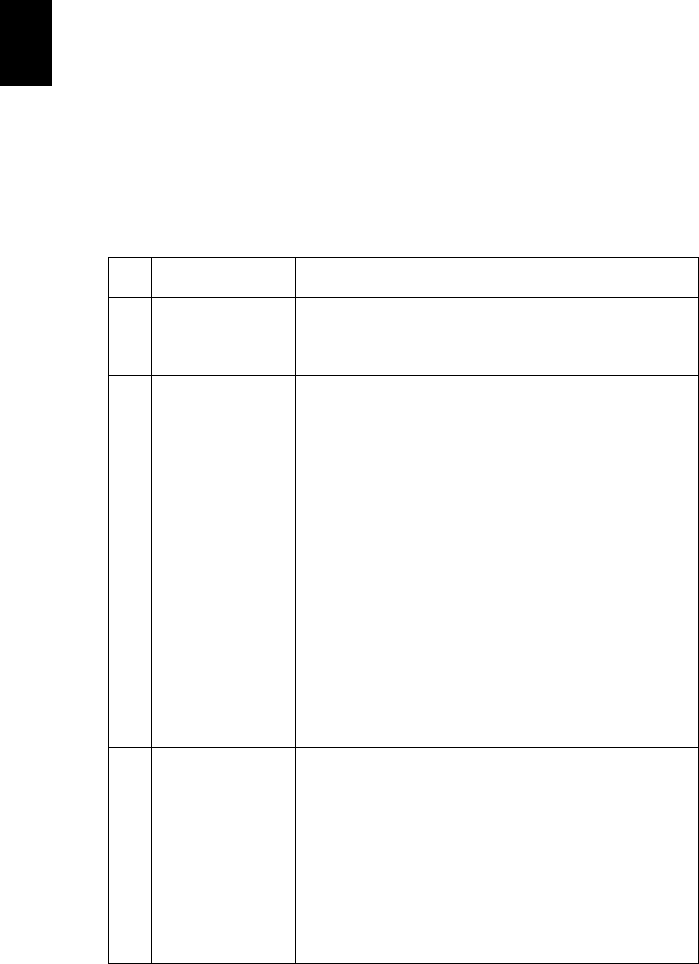
16
English
Appendices
Troubleshooting
If you experience a problem with your Acer projector, refer to the following
troubleshooting guide. If the problem persists, please contact your local reseller
or service center.
Image Problems and Solutions
# Problem Solution
1 No image appears
on screen
• Connected as described in the "Installation" section.
• Ensure none of the connector pins are bent or
broken.
2 Partial, scrolling
or incorrectly
displayed image
(For PC (Windows
95/98/2000/XP))
• For an incorrectly displayed image:
• Open "My Computer", open the "Control
Panel", and then double-click the "Display"
icon.
• Select the "Settings" tab.
• Verify that your display resolution setting is
lower than or equal to SVGA (800 x 600).
• Click the "Advanced Properties" button.
If the problem still appears, change the monitor display
you are using and follow the steps below:
• Verify that the resolution setting is lower than
or equal to SVGA (800 x 600).
• Click the "Change" button under the
"Monitor" tab.
• Click "Show all devices". Next, select "Standard
monitor types" under the SP box, and choose
the resolution mode you need under the
"Models" box.
• Verify that the resolution setting of the
monitor display is lower than or equal to SVGA
(800 x 600).
3 Partial, scrolling
or incorrectly
displayed image
(For notebooks)
• For an incorrectly displayed image:
• Follow the steps for item 2 (above) to adjust
the resolution of your computer.
• Press the respective button to toggle output
settings. Example: [Fn]+[F4], Compaq
[Fn]+[F4], Dell [Fn]+[F8], Gateway [Fn]+[F4],
IBM [Fn]+[F7], HP [Fn]+[F4], NEC [Fn]+[F3],
Toshiba [Fn]+[F5]
• If you experience difficulty changing resolutions or
your monitor freezes, restart all equipment
including the projector.