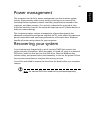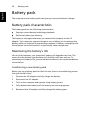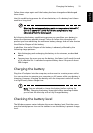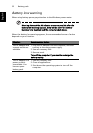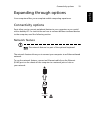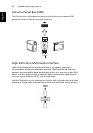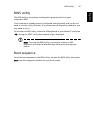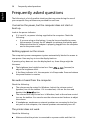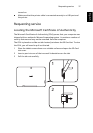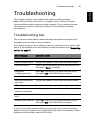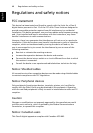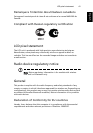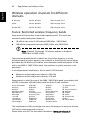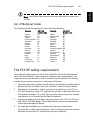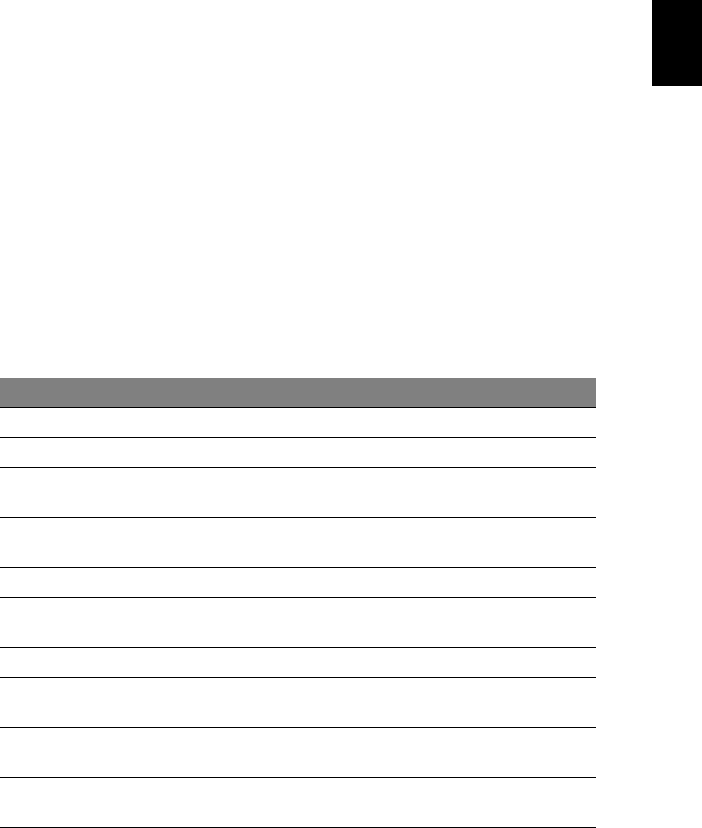
English
Troubleshooting tips
39
Troubleshooting
This chapter shows you how to deal with common system problems.
Read it before calling a technician if a problem occurs. Solutions to more
serious problems require opening up the computer. Do not attempt to open
the computer yourself; contact your dealer or authorized service center
for assistance.
Troubleshooting tips
This computer incorporates an advanced design that delivers onscreen error
message reports to help you solve problems.
If the system reports an error message or an error symptom occurs, see the table
below. If the problem cannot be resolved, contact your dealer. See "Requesting
service" on page 37.
If you still encounter problems after going through the corrective measures,
please contact your dealer or an authorized service center for assistance. Some
problems may be solved using the BIOS utility.
Error messages Corrective action
CMOS battery bad Contact your dealer or an authorized service center.
CMOS checksum error Contact your dealer or an authorized service center.
Disk boot failure Insert a system (bootable) disk into an external drive,
then press <Enter> to reboot.
Equipment
configuration error
Press <F2> (during POST) to enter the BIOS utility,
then press Exit in the BIOS utility to reboot.
Hard disk 0 error Contact your dealer or an authorized service center.
Hard disk 0 extended
type error
Contact your dealer or an authorized service center.
I/O parity error Contact your dealer or an authorized service center.
Keyboard error or no
keyboard connected
Contact your dealer or an authorized service center.
Keyboard interface
error
Contact your dealer or an authorized service center.
Memory size mismatch Press <F2> (during POST) to enter the BIOS utility,
then press Exit in the BIOS utility to reboot.