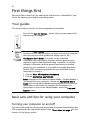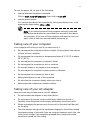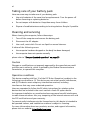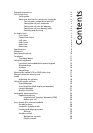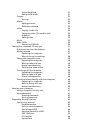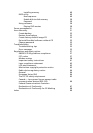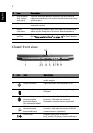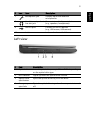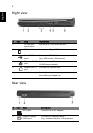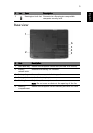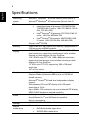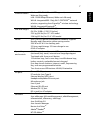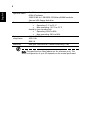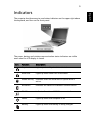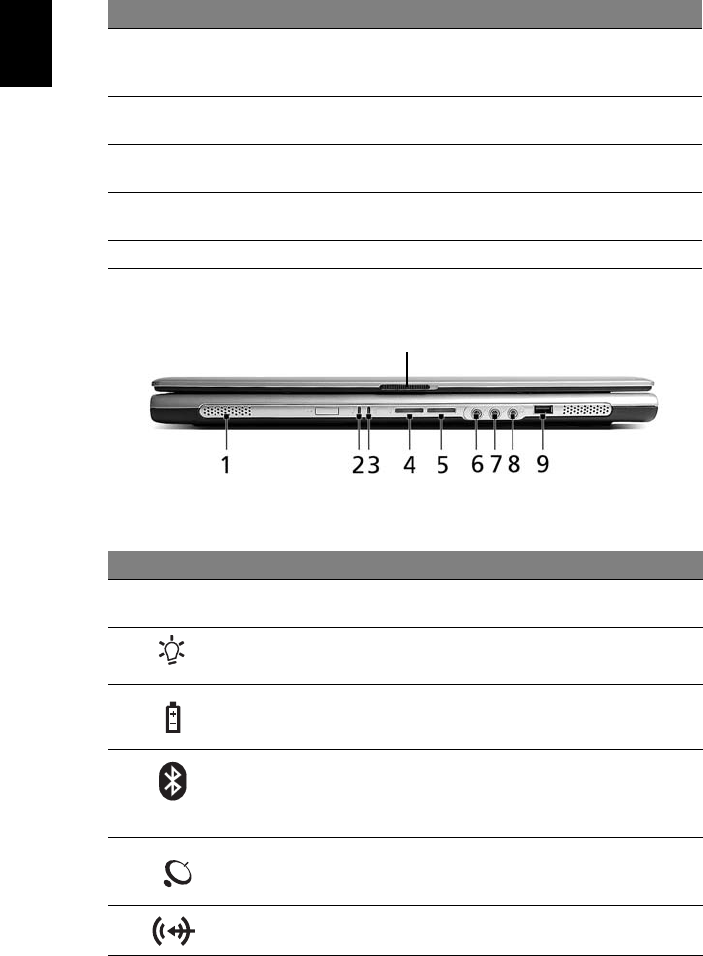
2
English
Closed front view
5 Click buttons
(left, center
and right)
The left and right buttons function like the left and
right mouse buttons; the center button serves as a 4-way
scroll button.
6 Touchpad Touch-sensitive pointing device which functions like a
computer mouse.
7 Status
indicators
Light-Emitting Diodes (LEDs) that light up to show the
status of the computer's functions and components.
8 Easy-launch
buttons
Buttons for launching frequently used programs.
See "Easy-launch buttons" on page 10 for more details.
9 Power button Turns the computer on and off.
# Icon Item Description
1 Speakers Left and right speakers deliver stereo
audio output.
2 Power indicator Lights up when the computer is on.
3 Battery indicator Lights up when the battery is being
charged.
4Bluetooth
communication
button/indicator
(for selected models)
Press to enable/disable the Bluetooth
function. Indicates the status of
Bluetooth communication (optional).
5 Wireless
communication
button/indicator
Press to enable/disable the wireless
function. Indicates the status of WLAN
communication (optional).
6 Line-in jack Accepts audio line-in devices
(e.g., audio CD player, stereo walkman).
# Item Description
10