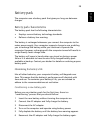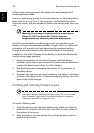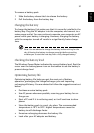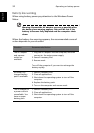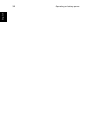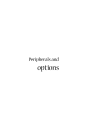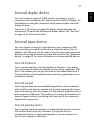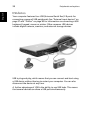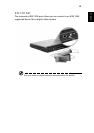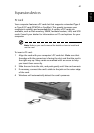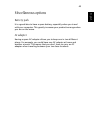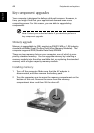37
English
English
External display devices
You can connect an external (VGA) monitor or projector to your
computer's external display port. See the section entitled "Display" for
information on using the computer's simultaneous display and multi-
display features.
Use the Fn + F5 hot key to toggle the display setting between the
computer's LCD panel and the external display device. See “Hot keys”
on page 16 for more information.
External input devices
You can connect a variety of input devices to your computer's USB
ports, providing increased functionality and greater ease-of-use. In
addition, the USB ports can be used to connect many other peripheral
devices, such as digital cameras, printers and scanners. See “Expansion
devices” on page 41 for more information on connecting USB devices.
External keyboard
Your computer features a full-size keyboard. However, if you prefer,
you can connect an external keyboard to one of your computer's USB
ports. This enables you to enjoy the comfort and added features of a
full-size desktop system keyboard when inputting typed data on your
notebook computer.
External keypad
Your computer features an embedded keypad that, when combined
with the Num Lock feature, enables you to easily input typed numeric
data. Alternatively, you can connect a 17-key numeric keypad to one of
your computer's USB ports. This enables you to enjoy the benefits of a
numeric keypad without interfering with your use of the computer's
keyboard for typing text.
External pointing device
Your computer features a sensitive touchpad pointing device with two
click buttons and a scroll key. However, if you prefer to use a
conventional mouse or other pointing device, you can connect it to
one of your computer's USB ports.