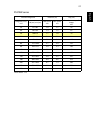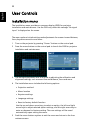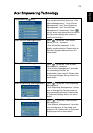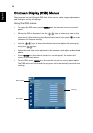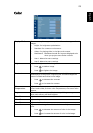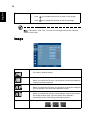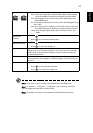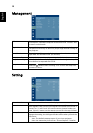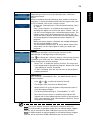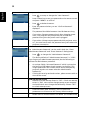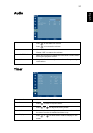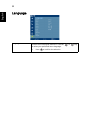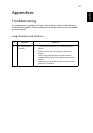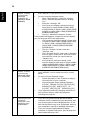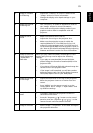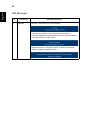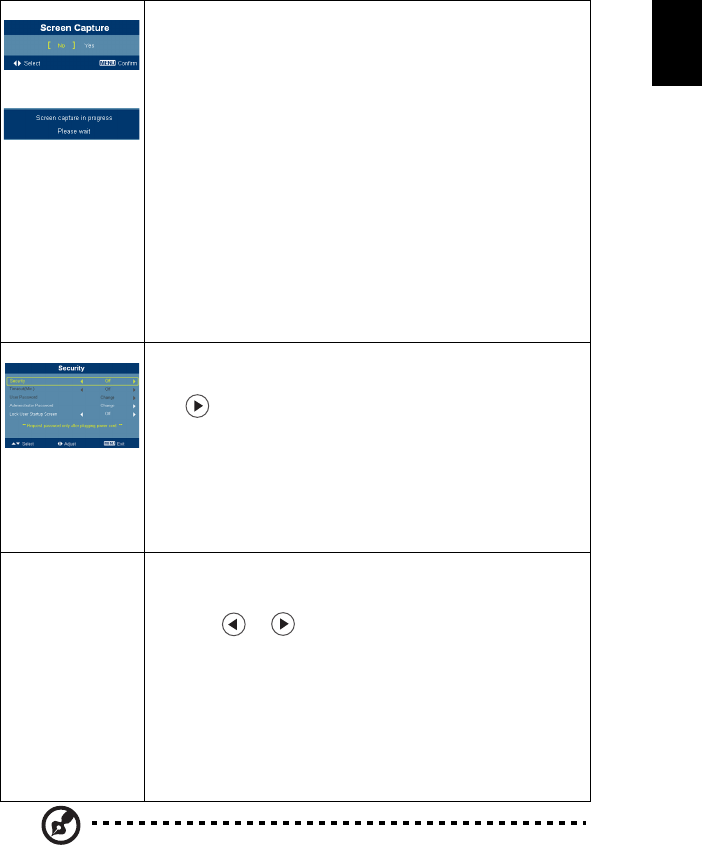
29
English
Screen Capture Use this function to customize the startup screen. To capture the
image that you want to use as the startup screen, follow the
instructions below.
Notice:
Before proceeding with the following steps, make sure that the
"Keystone" is set to the default value 0 and the aspect ratio is set
to 4:3. For details, refer to the "Image" section.
• Change the "Startup Screen" from the default setting "Acer"
to "User".
• Press "Screen Capture" to customize the startup screen.
• A dialog box appears to confirm the action. Choose "Yes" to
use the current image as your customized startup screen. The
capture range is the red rectangular area. Choose "No" to
cancel the screen capture and exit the onscreen display (OSD).
• A message appears, stating that the screen capture is in
progress.
• When the screen capture is finished, the message disappears
and the original display is shown.
• The customized startup screen, as shown below, takes effect
when there is a new input signal or when you restart the
projector.
Security Security
This projector provides a useful security function for the
administrator to manage usage of the projector .
Press to change the "Security" setting. If the security function
is enabled, your must enter the "Administrator Password" first
before changing the security settings.
• Select "On" to enable the security function. The user has to
enter a password to operate the projector. Please refer to the
"User Password" section for details.
• If "Off" is selected, then the user can turn on the projector
without password.
Timeout(Min.)
Once "Security" is activated to "On", the administrator can set
timeout function.
• Press or to select the timeout interval.
• The range is from 10 minute to 990 minutes.
• When the time is up, the projector will prompt the user to
enter the password again.
• The factory default setting of "Timeout(Min.)" is "Off".
• Once the security function is enabled, the projector will
request user to enter password when switch on the projector .
Both "User Password" and "Administrator Password" can be
accepted for this dialogue.
Note: This screen capture function is limited by 4:3 aspect ratio only.
Note: For XGA models, to get best quality for you desired image, suggest
end-user set PC resolution to 1024 x 768 before you use this function.
Note: For SVGA models, to get best quality for you desired image, suggest
end-user set PC resolution to 800 x 600 before you use this function.