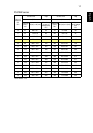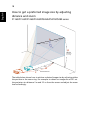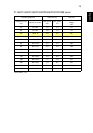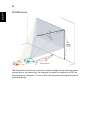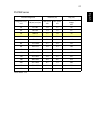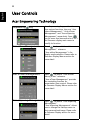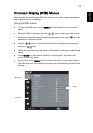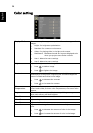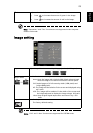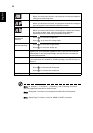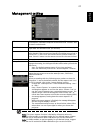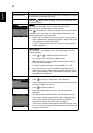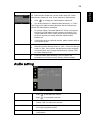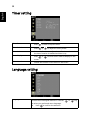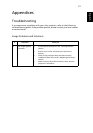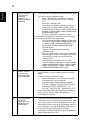25
English
Note: "Saturation" and "Tint" functions are not supported under computer
mode or DVI mode.
Image setting
Tint
Adjusts the color balance of red and green.
• Press to increase the amount of green in the image.
• Press to increase the amount of red in the image.
Keystone Adjust image distortion caused by tilting projection. (±40 degrees)
Aspect Ratio
Use this function to choose your desired aspect ratio.
• Auto: Keep the image with original width-higth ratio and maxi
mize the image to fit native horizontal or vertical pixels.
• Full: Resize image to fit full screen by width (1280 pixels) and
height (800 pixels).
• 4:3: The image will be scaled to fit the screen and displayed using
a 4:3 ratio.
• 16:9: The image will be scaled to fit the width of the screen and
the height adjusted to display the image using a 16:9 ratio.
• L.Box: Keep original signal aspect ratio and zoom in by 1.333
times.
Projection Front-Desktop
• The factory default setting.
Note: "Full" and "L.Box" functions are supported for P5370W series.