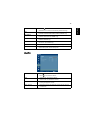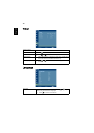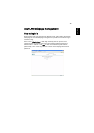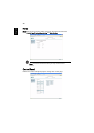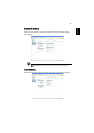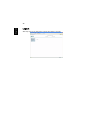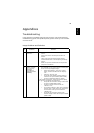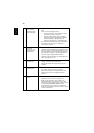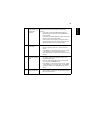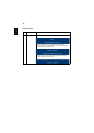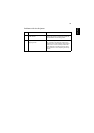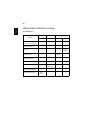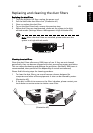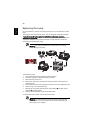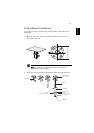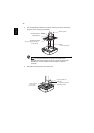45
English
8 Image is stretched
when displaying a
"widescreen"
DVD title
When you play a DVD encoded in anamorphic or 16:9
aspect ratio you may need to adjust the following
settings:
• If you play an Letterbox(LBX) format DVD title,
please change the format to Letterbox(LBX) in the
projector OSD.
• If you play a 4:3 format DVD title, please change the
format to 4:3 in the projector OSD.
• If the image is still stretched, you will also need to
adjust the aspect ratio. Set up the display format to
16:9 (wide) aspect ratio on your DVD player.
9 Image is too small
or too large
• Adjust the zoom lever on the top of the projector.
• Move the projector closer to or further from the
screen.
• Press "MENU" on the remote control. Go to "Image -
-> Aspect Ratio" and try different settings or
press"Aspect Ratio" on the remote control to adjust
directly.
10 Image has slanted
sides
• If possible, reposition the projector so that it is
centered on the screen.
• Press the "Keystone / " button on the remote
control until the sides are vertical.
• Press "MENU" on the remote control. Go to "Image -
-> Auto Keystone" and choose "Off" on the OSD, if
"Keystone" button is not available on the remote
control.
11 Image is reversed
• Select "Image --> Projection" on the OSD and adjust
the projection direction.