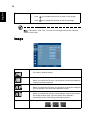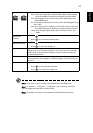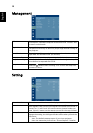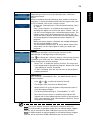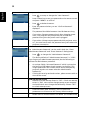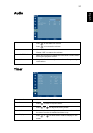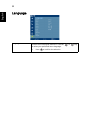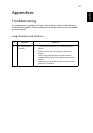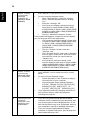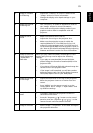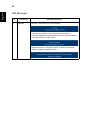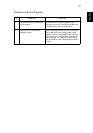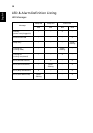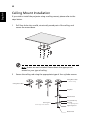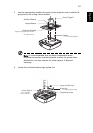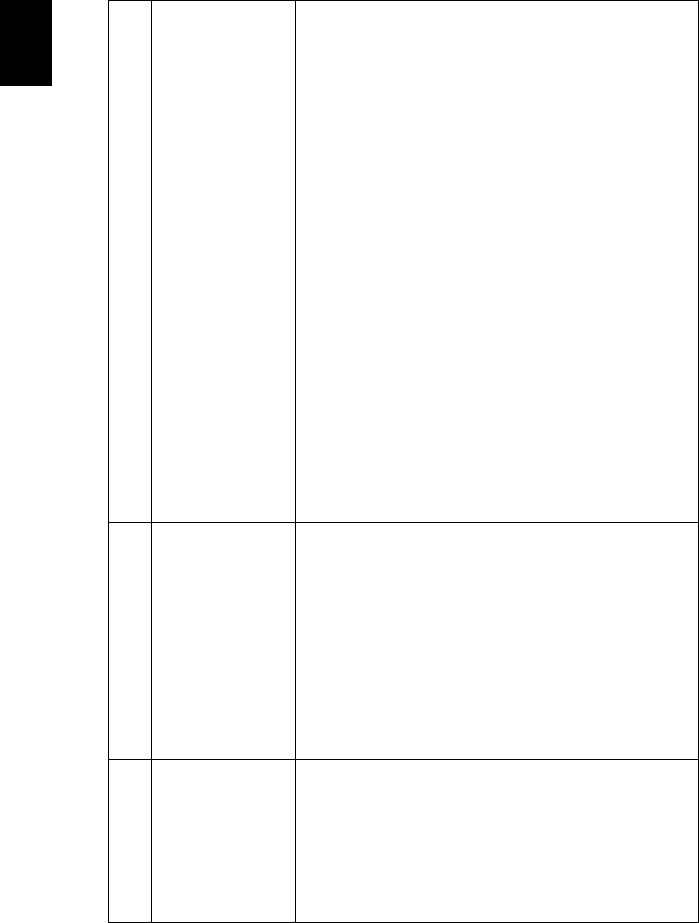
34
English
2 Partial, scrolling
or incorrectly
displayed
image(For PC
(Windows 95/98/
2000/XP))
•
Press "RESYNC" on the remote control or control panel.
• For an incorrectly displayed image:
• Open "My Computer," open the "Control
Panel," and then double-click the "Display"
icon.
• Select the "Settings" tab.
• Verify that your display resolution setting is
lower than or equal to SXGA (1280 x 1024)
(P1165/P1165P) or SXGA+ (1400 x 1050) (P1265/
P1265P) or UXGA (1600 x 1200) (P5260i/P5270/
P5280/P5370W series).
• Click the "Advanced Properties" button.
If the problem still appears, change the monitor display
you are using and follow the steps below:
• Verify that the resolution setting is lower than
or equal to SXGA (1280 x 1024)(P1165/P1165P)
or SXGA+ (1400 x 1050)(P1265/P1265P) or
UXGA (1600 x 1200) (P5260i/P5270/P5280/
P5370W series).
• Click the "Change" button under the
"Monitor" tab.
• Click "Show all devices". Next, select "Standard
monitor types" under the SP box, and choose
the resolution mode you need under the
"Models" box.
• Verify that the resolution setting of the
monitor display is lower than or equal to SXGA
(1280 x 1024)(P1165/P1165P) or SXGA+ (1400 x
1050)(P1265/P1265P) or UXGA (1600 x 1200)
(P5260i/P5270/P5280/P5370W series).
3 Partial, scrolling
or incorrectly
displayed image
(For notebooks)
• Press "RESYNC" on the remote control or control
panel.
• For an incorrectly displayed image:
• Follow the steps for item 2 (above) to adjust
the resolution of your computer.
• Press the toggle output settings. Example:
[Fn]+[F4], Compaq [Fn]+[F4], Dell [Fn]+[F8],
Gateway [Fn]+[F4], IBM [Fn]+[F7], HP
[Fn]+[F4], NEC [Fn]+[F3], Toshiba [Fn]+[F5 ]
• If you experience difficulty changing resolutions or
your monitor freezes, restart all equipment
including the projector.
4 The screen of the
notebook
computer is not
displaying your
presentation
• If you are using a Microsoft
®
Windows
®
based
notebook: Some notebook PCs may deactivate their
own screens when a second display device is in use.
Each has a different way to be reactivated. Refer to
your computer's manual for detailed information.
• If you are using an Apple
®
Mac
®
OS based
notebook: In System Preferences, open Display and
select Video Mirroring "On".