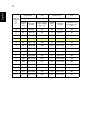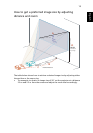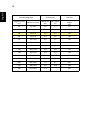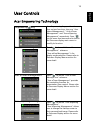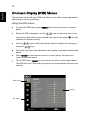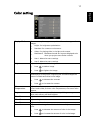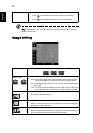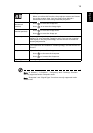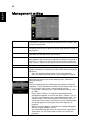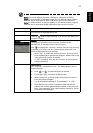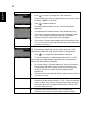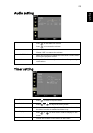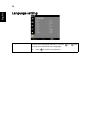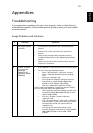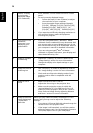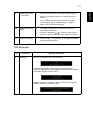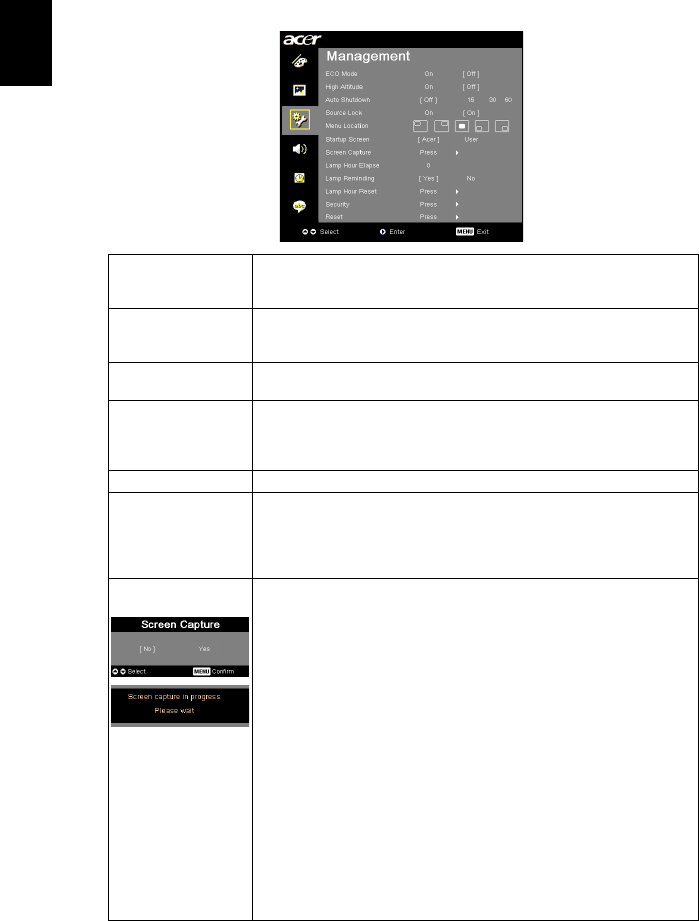
20
English
Management setting
ECO Mode Choose "On" to dim the projector lamp which will lower power
consumption, extend the lamp life and reduce noise. Choose "Off"
to return normal mode.
High Altitutde Choose "On" to turn on High Altitude mode. Operates the fans at
full speed continuously to allow for proper high altitude cooling of
the projector.
Auto Shutdown The projector will automatically shutdown when there is no signal
input after the allocated time. (in minutes)
Source Lock When source lock is turned "off", the projector will search for
other signals if the current input signal is lost. When source lock is
turned "on", it will "lock" the current source channel unless you
press "Source" button on the remote control for the next channel.
Menu Location Choose the menu location on the display screen.
Startup Screen Use this function to select your desired startup screen. If you
change the setting, the changes will take effect when you exit the
OSD menu.
• Acer: The default startup screen of your Acer projector.
• User: Use memorize picture from "Screen Capture" function.
Screen Capture Use this function to customize the startup screen. To capture the
image that you want to use as the startup screen, follow the
instructions below.
Notice:
Before proceeding with the following steps, make sure that the
"Keystone" is set to the default value 0 and the aspect ratio is set
to 4:3. For details, refer to the "Image Setting" section.
• Change the "Startup Screen" from the default setting "Acer"
to "User".
• Press "Screen Capture" to customize the startup screen.
• A dialog box appears to confirm the action. Choose "Yes" to
use the current image as your customized startup screen. The
capture range is the red rectangular area. Choose "No" to
cancel the screen capture and exit the onscreen display (OSD).
• A message appears, stating that the screen capture is in
progress.
• When the screen capture is finished, the message disappears
and the original display is shown.
• The customized startup screen, as shown below, takes effect
when there is a new input signal or when you restart the
projector.