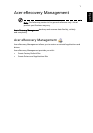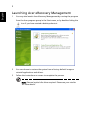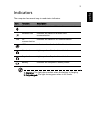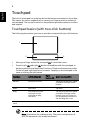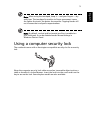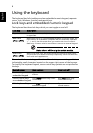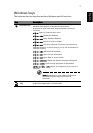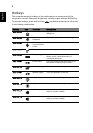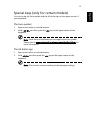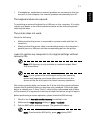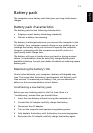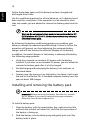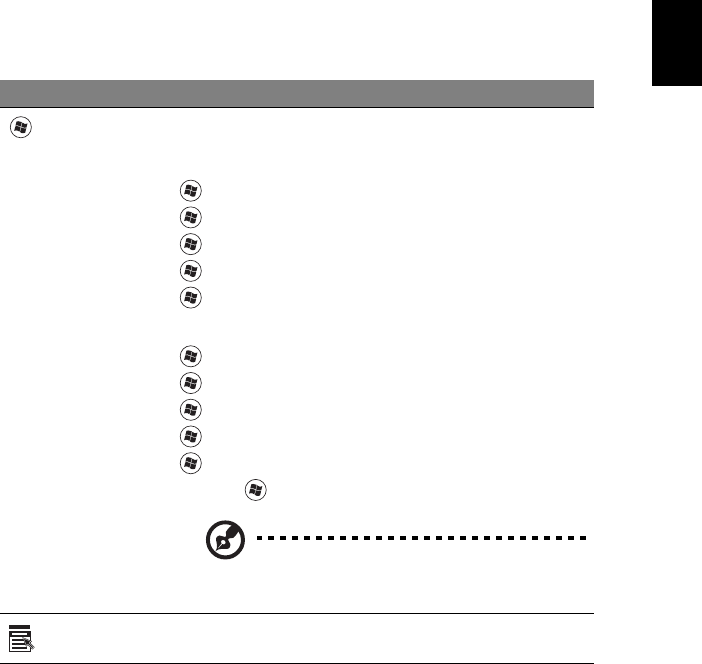
7
English
Windows keys
The keyboard has two keys that perform Windows-specific functions.
Key Description
Windows key
Pressed alone, this key has the same effect as clicking on the
Windows Start button; it launches the Start menu.
It can also be used with other keys to provide a variety of
functions:
<> : Open or close the Start menu
< > + <D>: Display the desktop
< > + <E>: Open Windows Explorer
< > + <F>: Search for a file or folder
< > + <L>: Lock your computer (if you are connected to a
network domain), or switch users (if you're not connected to a
network domain)
< > + <M>: Minimizes all windows
< > + <R>: Open the Run dialog box
< > + <U>: Open Ease of Access Center
< > + <BREAK>: Display the System Properties dialog box
< > + <TAB>: Cycle through programs on the taskbar
<CTRL> + < > + <F>: Search for computers (if you are on a
network)
Note: Depending on your edition of Windows
XP, some shortcuts may not function as
described.
Application
key
This key has the same effect as clicking the right mouse button;
it opens the application's context menu.