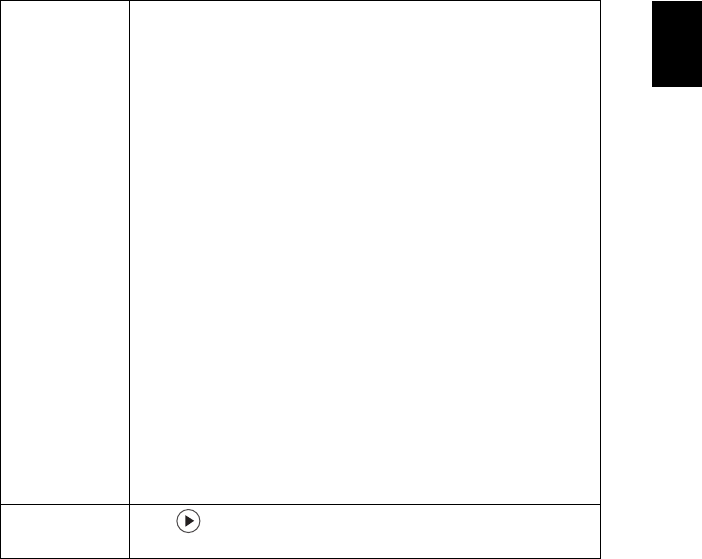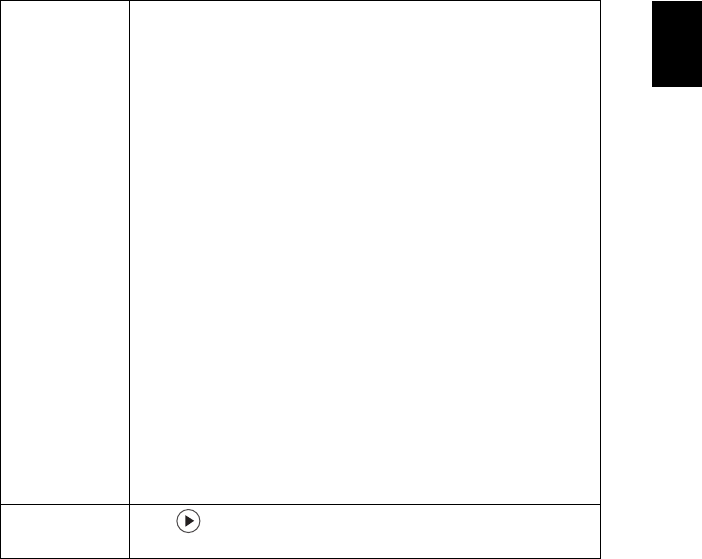
27
Interactive Pen
Setting
(for S5201M/
T111B/PS-X11M)
The Interactive Pen can work in place of your regular
computer mouse. Just hold the pen in your hand, and point it
at the projected image to point, click, and drag. It gives you
more flexibility to operate your computer without standing
next to it.
Pen Function
• To use the Interactive Pen, select "Enable" to activate this
function.
Link Channel
• Set a channel to differentiate between projectors and
communicate with the Interactive Pen.
Moving Key
• To use the moving key, select "Enable" to activate this
function. When it is activated, you can only move the
pointer by long-pressing the wheel button.
Double Click Speed
• Adjust the double click speed of your pen to make it
response faster or slower to meet your needs.
Favorite Function Key
• Set a function key so that you can select it in the quick
menu "Quick Interactive Pen Function".
For more details, see the notes following this table.
Reset
Press after choosing "Yes" to return the display
parameters on all menus to the factory default settings.