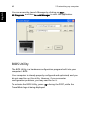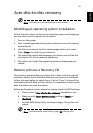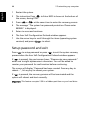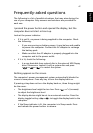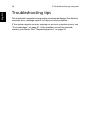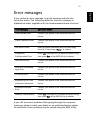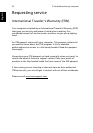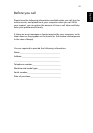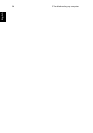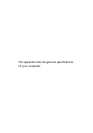49
English
The keyboard does not respond.
Try attaching an external keyboard to a USB 2.0 port on the rear or left
of the computer. If it works, contact your dealer or an authorised
service center as the internal keyboard cable may be loose.
The infrared port does not work.
Check the following:
• Make sure that the infrared ports of the two devices are facing
each other (+/- 15 degrees) a maximum of 1 metre apart.
• Make sure there is a clear path between the two infrared ports.
Nothing should be blocking the ports.
• Make sure you have the appropriate software running on both
devices (for file transfers) or you have the appropriate drivers (for
printing to an infrared printer).
• During the POST, press <F2> to access the BIOS Utility and verify
that the infrared port is enabled.
• Make sure both devices are IrDA-compliant.
The printer does not work.
Check the following:
• Make sure that the printer is connected to a power outlet and that
it is turned on.
• Make sure that the printer cable is connected securely to the
computer's parallel port and the corresponding port on the
printer.
• During POST, press <F2> to access the BIOS Utility and verify that
the parallel port is enabled.
I want to set up my location to use the internal modem.
To properly use your communication software (e.g. HyperTerminal),
you need to set up your location:
1 Click on Start, Settings, Control Panel.
2 Double-click on Modems.
3 Click on Dialing Properties and begin setting up your location.
Refer to the Windows manual.