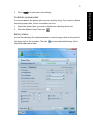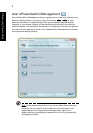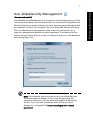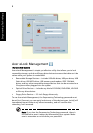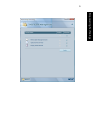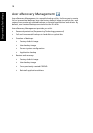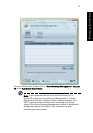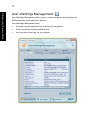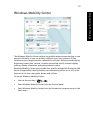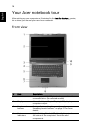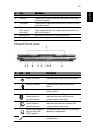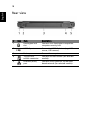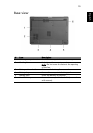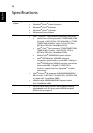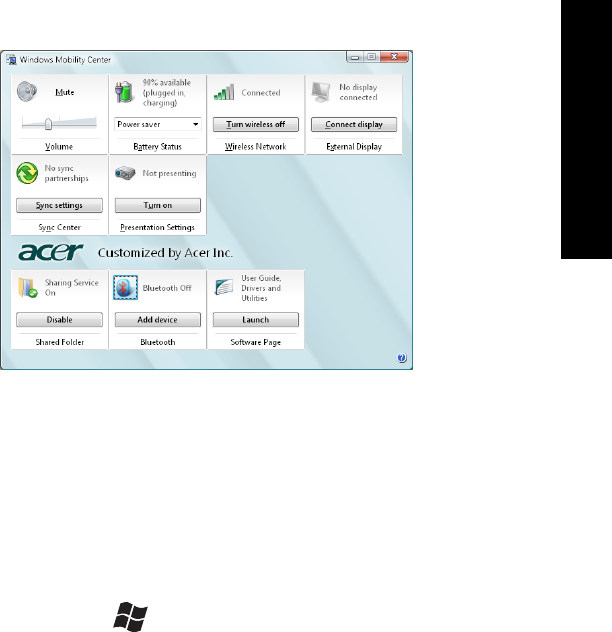
13
Empowering Technology
Windows Mobility Center
The Windows Mobility Center collects key mobile-related system settings in one
easy-to-find place, so you can quickly configure your Acer system to fit the
situation as you change locations, networks or activities. Settings include display
brightness, power plan, volume, wireless networking on/off, external display
settings, display orientation and synchronization status.
Windows Mobility Center also includes Acer-specific settings like Bluetooth Add
Device (if applicable), sharing folders overview/sharing service on or off, and a
shortcut to the Acer user guide, drivers and utilities.
To launch Windows Mobility Center:
• Use the shortcut key < > + <X>
• Start Windows Mobility Center from the Control panel
• Start Windows Mobility Center from the Accessories program group in the
Start menu