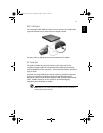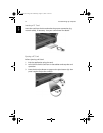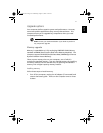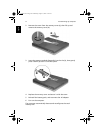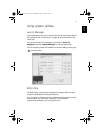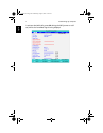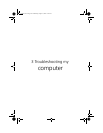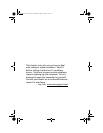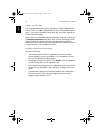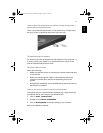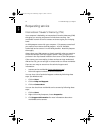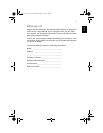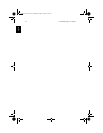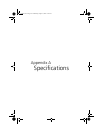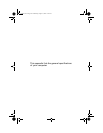47
English
Frequently-asked questions
The following is a list of possible situations that may arise during the
use of your computer. Easy answers and solutions are provided for
each one.
I opened the display and pressed the power button, but computer
does not start or boot-up.
Look at the Power indicator:
• If it is not lit, no power is being applied to the computer. Check
the following:
• If you are running on battery power, it may be low and unable
to power the computer. Connect the AC adapter to recharge
the battery pack.
• Make sure that the AC adapter is plugged in properly to the
computer and to the power outlet.
• If it is lit, check the following:
• Is a non-bootable (non-system) diskette in the floppy drive?
Remove or replace it with a system diskette and press Ctrl-Alt-
Del to restart the system.
• The operating system files may be damaged or missing. Insert
the bootable Acer System CD into the optical drive or startup
disk you created during Windows setup into the floppy drive
and press Ctrl-Alt-Del to restart the system. This will diagnose
your system and make necessary fixes.
Nothing appears on the screen.
The computer’s power management system automatically blanks the
screen to save power. Press any key to turn the display back on.
If pressing a key does not turn the display back on, two things might
be the cause:
• The brightness level might be too low. Press Fn-→ (increase) and
Fn-← (decrease) to adjust the brightness to higher.
• The display device might be set to an external monitor. Press the
display toggle hot key Fn-F5 to toggle the display back to the
computer.
TM420-e.book Page 47 Wednesday, August 14, 2002 1:24 AM