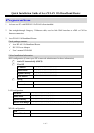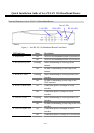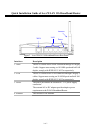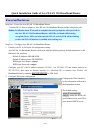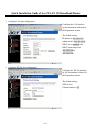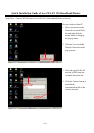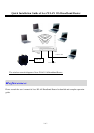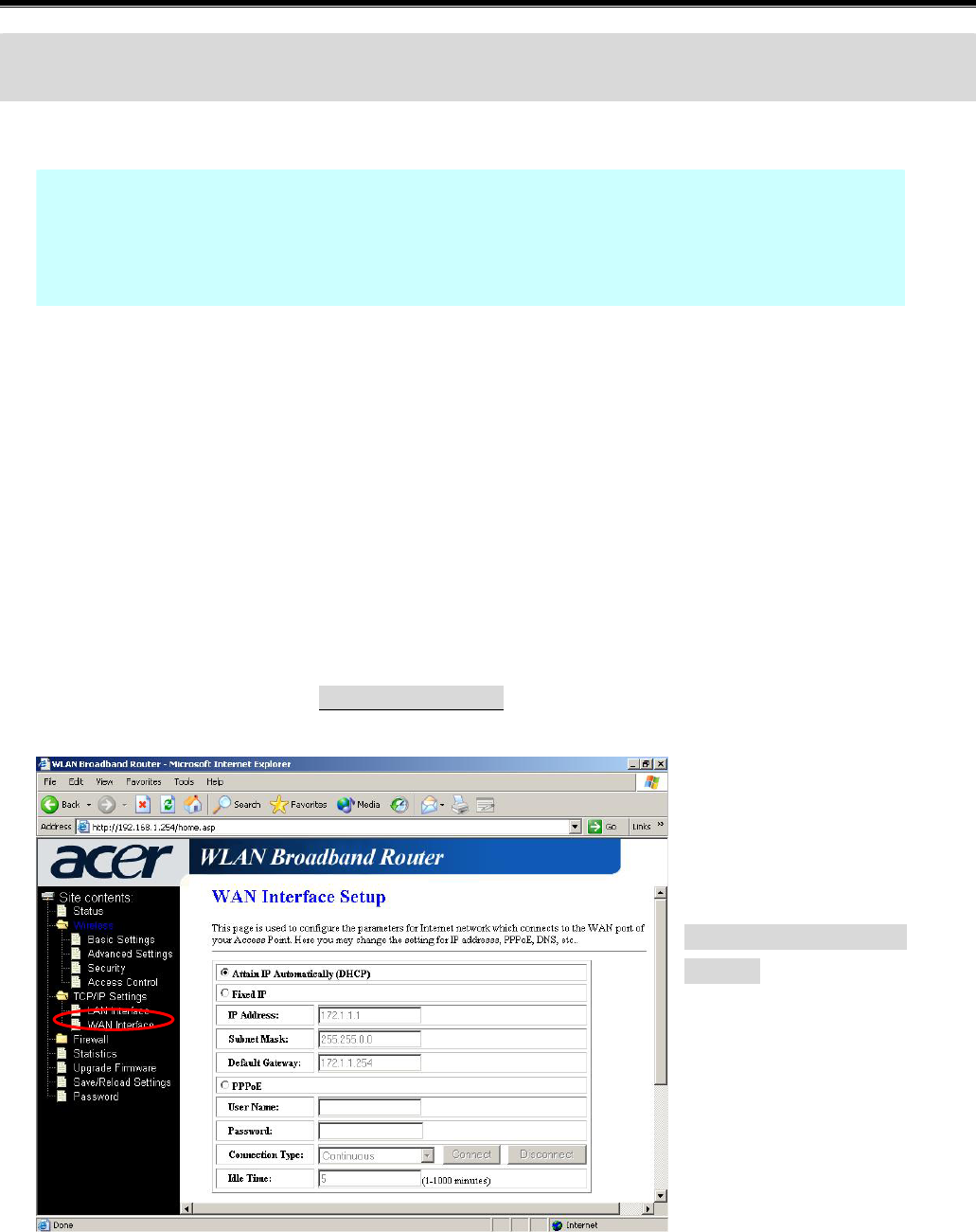
Quick Installation Guide of Acer WLAN 11b Broadband Router
4 of 7
Installation
Step One – Power On Acer WLAN 11b Broadband Router
Connect DC 9V Power Adapter to Acer WLAN 11b Broadband Router and the wall power jack.
Notice: It will take about 25 seconds to complete the boot up sequence after powered on
the Acer WLAN 11b Broadband Router; all LEDs are blank while booting
except the Power LED, and after that the WLAN Activity LED will be flashing
to show the WLAN interface is enabled and working now.
Step Two – Configure Acer WLAN 11b Broadband Router
1. Connect your PC to LAN port for configuration setting
Acer WLAN 11b Broadband Router is delivered with the following factory default parameters on the
Ethernet LAN interfaces.
Default IP Address: 192.168.1.254
Default IP subnet mask: 255.255.255.0
WEB login User Name: <empty>
WEB login Password: <empty>
Configure your PC with IP address between 192.168.1.1 to 192.168.1.253 and subnet mask to be
255.255.255.0, then open an Internet browser (i.e. Microsoft IE) to connect Acer WLAN 11b
Broadband Router by entering http://192.168.1.254 to URL field.
2. Configure WAN port configuration
Configure the WAN interface
by the information collected in
the Preparation section.
The default setting:
Attain IP Automatically
(DHCP), means the WAN will
get IP address from your ISP or
your network DHCP server.