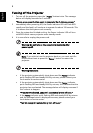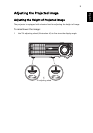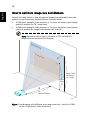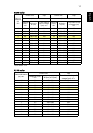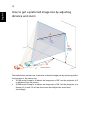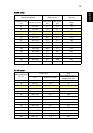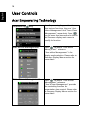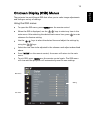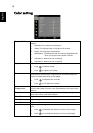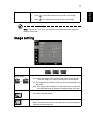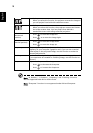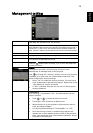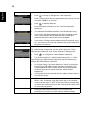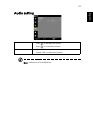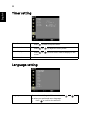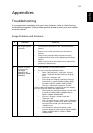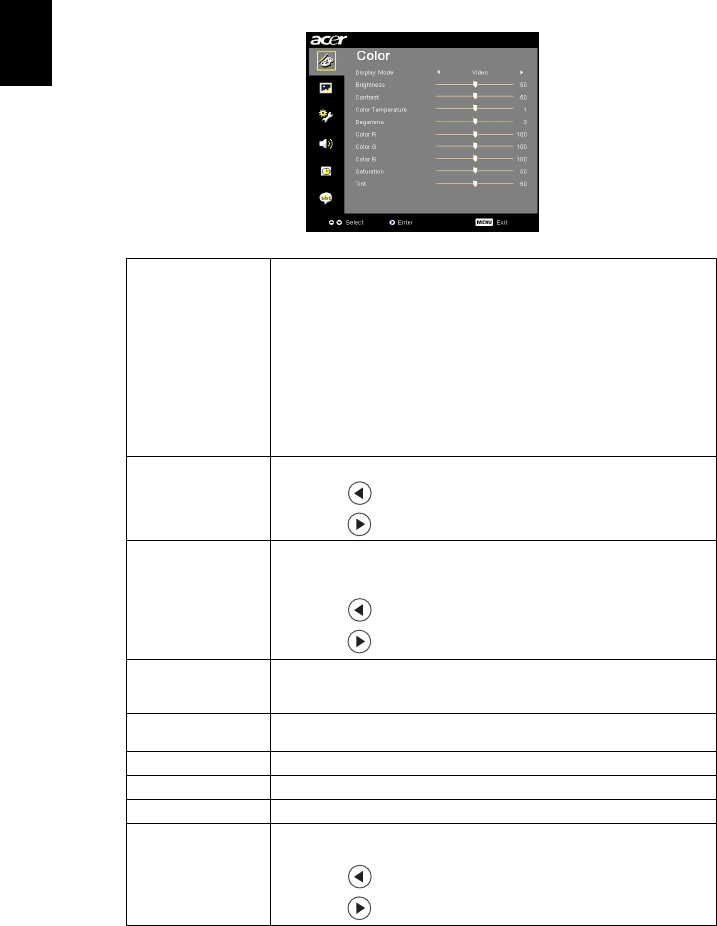
16
English
Color setting
Display Mode
There are many factory presets optimized for various types of
images.
• Standard: For common environment.
• Video: For playing video in a bright environment.
• Bright: For brightness optimization.
• Blackboard: Blackboard mode can improve displayed color
when you project onto darker surfaces.
• Utilizador 1: Memorize user’s settings.
• Utilizador 2: Memorize user’s settings.
Brightness
Adjust the brightness of the image.
• Press to darken image.
• Press to lighten the image.
Contrast
"Contrast" controls the difference between the lightest and
darkest parts of the picture. Adjusting the contrast changes the
amount of black and white in the image.
• Press to decrease the contrast.
• Press to increase the contrast.
Color
Temperature
Adjust the color temperature. At higher color temperatures, the
screen looks colder; at lower color temperatures, the screen looks
warmer.
Degamma
Effects the representation of dark scenery. With greater gamma
value, dark scenery will look brighter.
Color R
Adjusts the red color.
Color G
Adjusts the green color.
Color B
Adjusts the blue color.
Saturation
Adjusts a video image from black and white to fully saturated
color.
• Press to decrease the amount of color in the image.
• Press to increase the amount of color in the image.