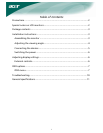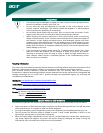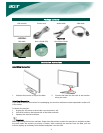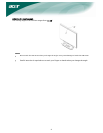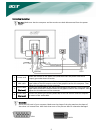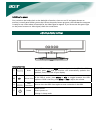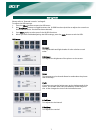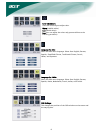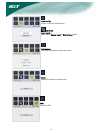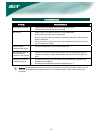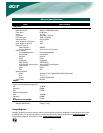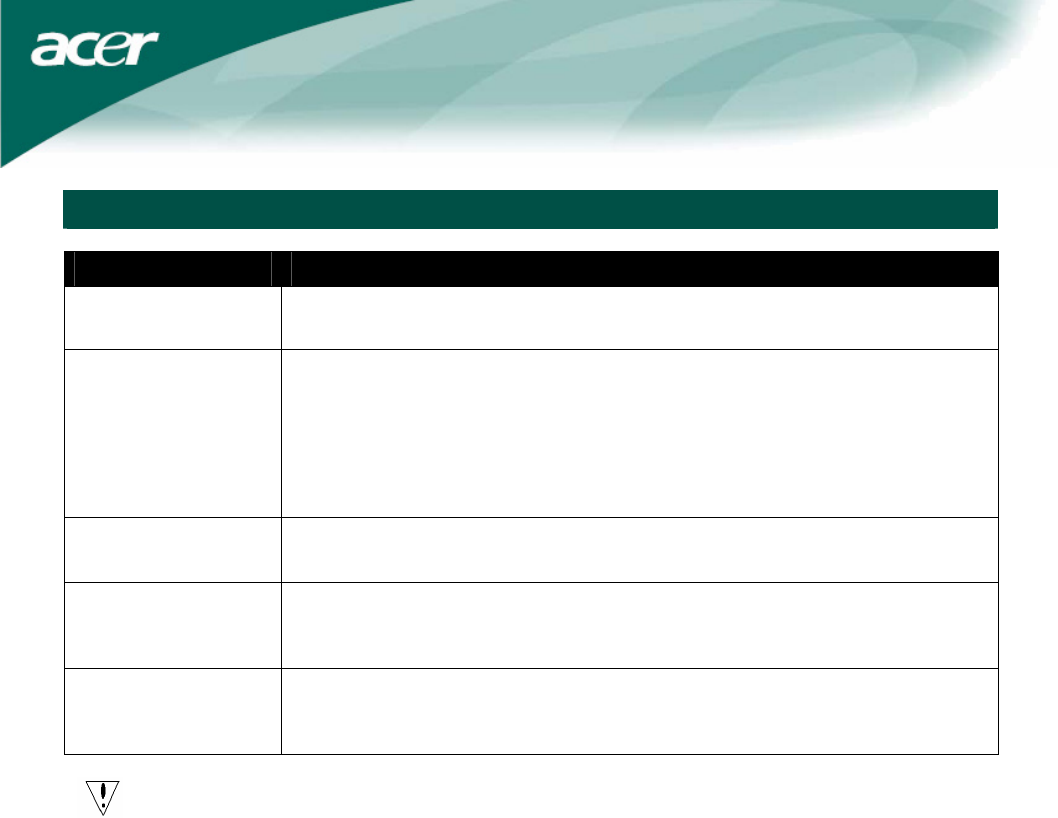
10
Troubleshooting
Problem Possible Solutions
Power LED is not ON y Check to see if the power switch is in the ON position.
y Ensure that the Power Cord is connected.
No picture y Check to see if the power switch is in the ON position.
y Ensure that the power cord is connected.
y Ensure the video cable is securely connected to the back of the monitor
and the computer.
y Move the mouse or press any key on the keyboard to bring the monitor
out of "active off" mode.
Picture shows
inappropriate colors
y See color adjustment (p. 8) to adjust RGB color.
Picture bounces or a
wave pattern is
present in the picture
y Move or switch off electrical devices that may be causing interference.
y Inspect the monitor's video cable and ensure that none of the pins are
bent.
Image is not sized or
centered properly
y Press select/auto key and the monitor will automatically optimize the
position of your display.
y See horizontal and vertical position adjustment (p. 7).
Caution: Do not attempt to service or open the monitor or computer yourself. Please refer all
servicing to qualified service personnel if the "Troubleshooting" section cannot solve your
problems.