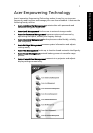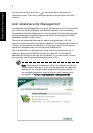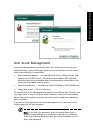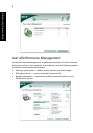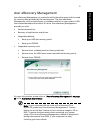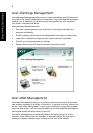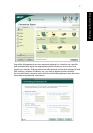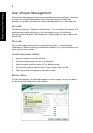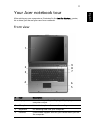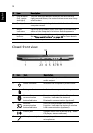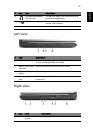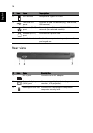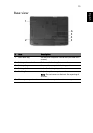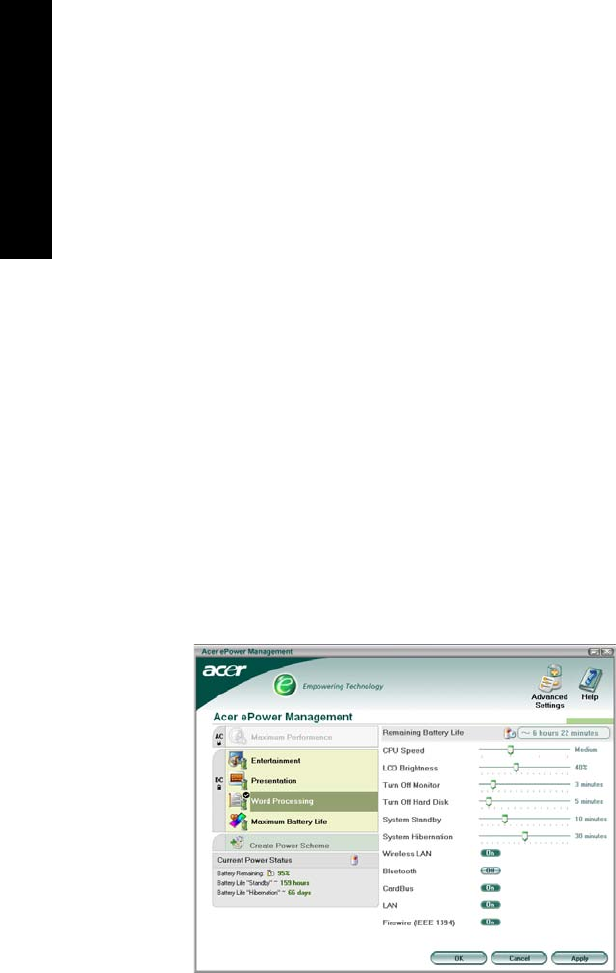
8
Empowering Technology
Acer ePower Management
Acer ePower Management features a straightforward user interface. To launch
it, select Acer ePower Management from the Empowering Technology
interface, or double-click the Acer ePower Management icon in the task tray.
AC mode
The default setting is "Maximum Performance." You can adjust CPU speed, LCD
brightness and other settings, or click on buttons to turn the following
functions on/off: Wireless LAN, Bluetooth, CardBus, Memory Card, Audio, and
Wired LAN.
DC mode
To suit your usage, there are four pre-defined profiles — Entertainment,
Presentation, Word Processing, and Maximum Battery. Or, you can define up to
three of your own profiles.
Create new power scheme
1 Assign a name for the new scheme.
2 Choose existing scheme to use as a template.
3 Select whether used for mains (AC) or battery mode.
4 Choose which power options best fit your needs, then click OK.
5 The new profile will appear on the main screen.
Battery status
For real-time battery life estimates based on current usage, refer to the panel
on the lower left-hand side of the window.