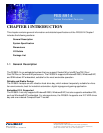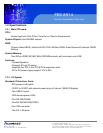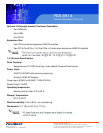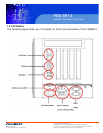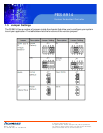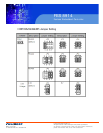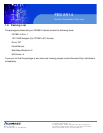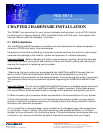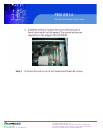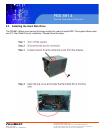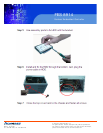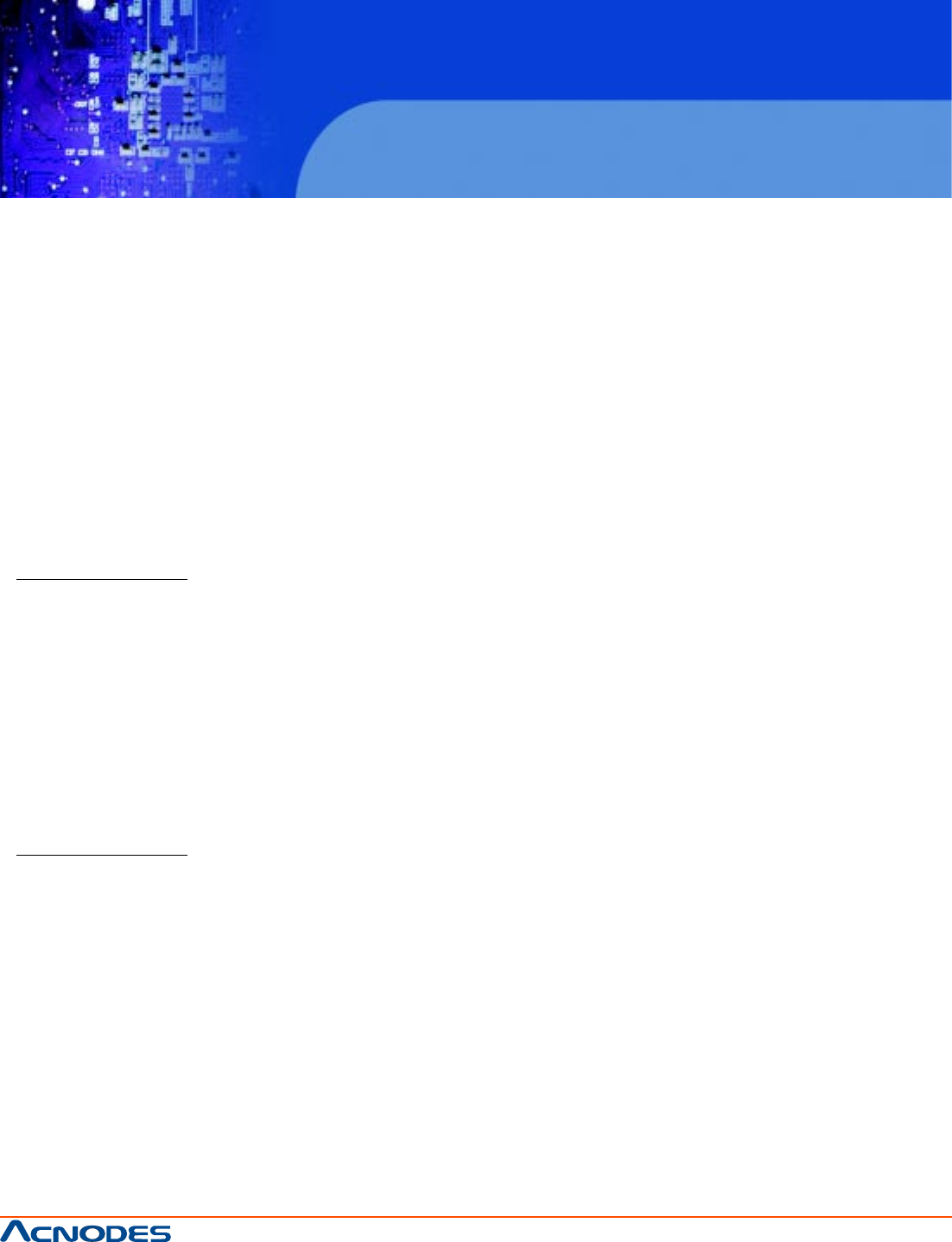
661 Brea Canyon Rd., Suite 3
Walnut, CA 91789
tel: 909.598.7388, fax: 909.598.0218
© Copyright 2009 Acnodes, Inc.
All rights reserved. Product description and product specifications
are subject to change without notice. For latest product information,
please visit Acnodes’ web site at www.acnodes.com.
FES 8914
Fanless Embedded Controller
CHAPTER 2 HARDWARE INSTALLATION
The FES8914 are convenient for your various hardware configurations, such as CPU (Central
Processing Unit), Memory Module, HDD (Hard Disk Drive) and PCIe card. The chapter 2 will
show you how to install the hardware. It includes:
2.1 HDD Installation
The Intel® Pentium® M Processor is available as a boxed processor for laptop computers in
the micro-FCPGA form factor. Intel recommends
the processor should be installed by a computer professional since this electronic device may
cause serious damage to the installer, system and processor if installed improperly.
Important Notes Before attempting to install a new processor, carefully review the documen-
tation that came with your system and make sure that you will not be voiding your warranty by
opening the computer or replacing your processor.
Instructions:
1.Make sure that your system can accommodate the Intel® Pentium® M Processor that you
want to install. Check for motherboard, BIOS, and thermal compatibility by using the
manufacturer's documentation for the laptop computer, or by contacting the vendor if necessary.
This processor should only be installed in systems supporting the Intel® Pentium® M Proces-
sor.
Important Notes Do not use an Intel® Pentium® M Processor in a desktop system and do not
use a desktop processor in an Intel® Pentium® M Processor notebook. Since these proces-
sors have different electrical specifications, damage to the processor and system can occur.
2.Obtain access to your processor socket as described in the documentation for your system.
3.If the cooling solution prevents you from accessing the processor socket, you may need to
remove it. Instructions on how to remove your cooling solution should be provided in the docu-
mentation that came with the system.
4.To un-install the current processor, use a screwdriver to disengage (open) the socket actua-
tor, as shown in Figure 1 below. (The most commonly used sockets are Molex* or FoxConn*
sockets, so they are used in the illustrations below.) The socket actuator should open after only
a half turn or so, and you should then be able to remove the processor with your fingers.