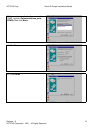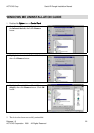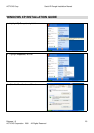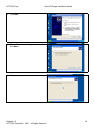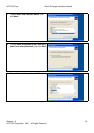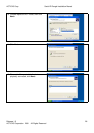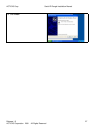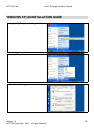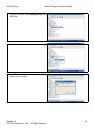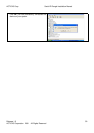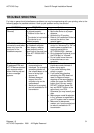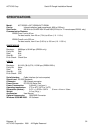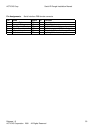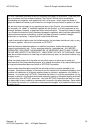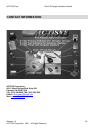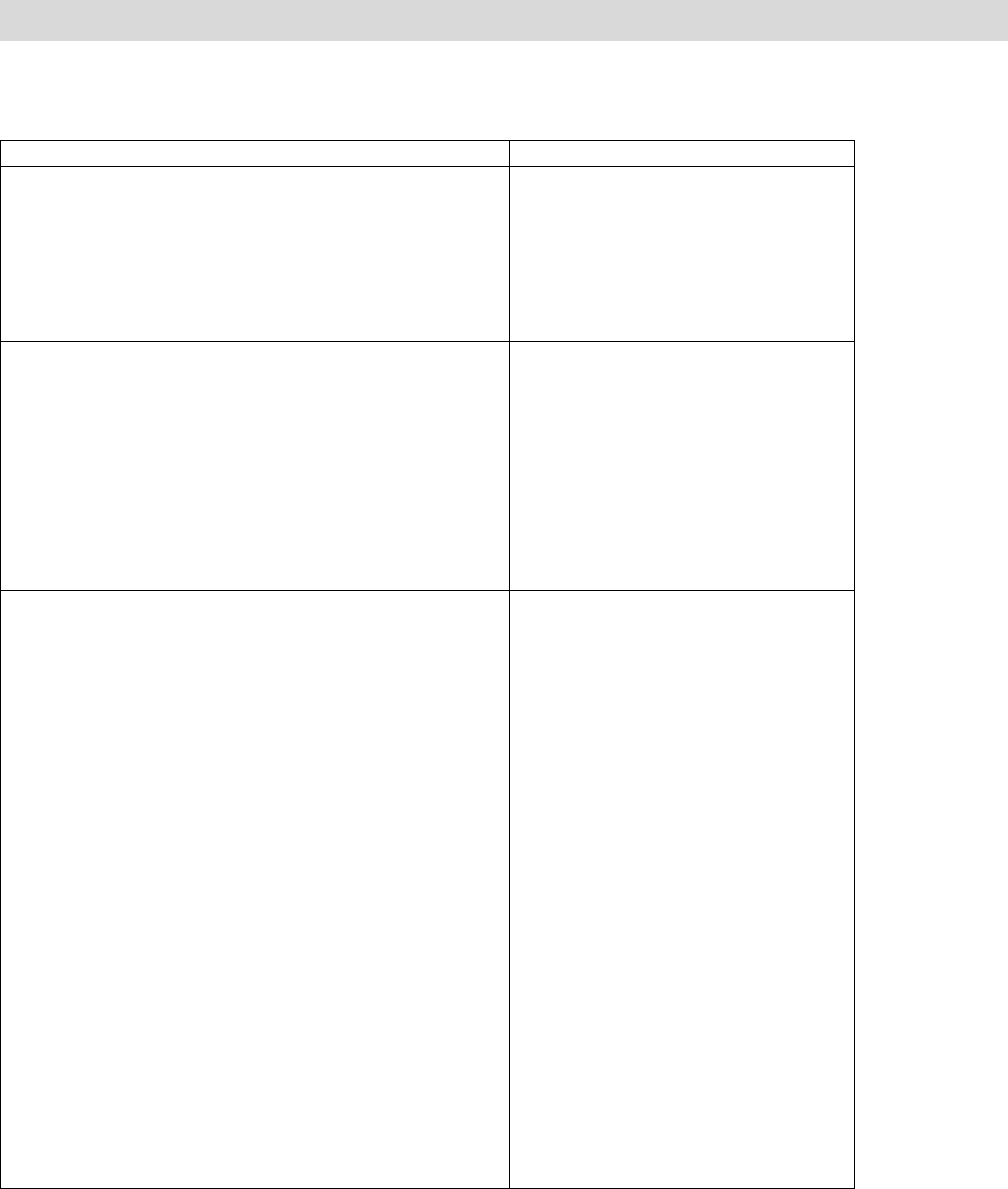
ACTiSYS Corp. Serial-IR Dongle Installation Manual
Release 1.5
ACTiSYS Corporation 2001 All Rights Reserved
31
TROUBLE SHOOTING
For help on general and miscellaneous problems you may be experiencing with your printing, refer to the
following pages for possible solutions. Look up your problem and try the solution.
SYMPTOM PROBLEM Solution
Can not establish link
(General)
1. The two IR devices are
not aligned properly.
2. Distance is too near or
far.
3. The device is inactivated.
4. The device is not
installed properly
1. Properly align them again
2. Move one device to a proper
distance.
3. Activate it by IR monitor.
4. Refer to Un-installation Guide to
remove the device, then
reinstall again.
ACT-IR200L/220L+ is
connected to and takes
power only from the
serial port of the
notebook computer.
The power-saving feature in
the notebook computer
either stops or reduces
power output from the
signal lines of the serial port
to the ACT-IR200L/220L+
devices.
1. Set the “Power Management”
control to “Advanced” or “Off” to
enable power supplied from
computer serial port to
ACT-IR200L/220L+ devices.
2. Go to Integrate Peripheral to set
the COM port to “Infrared”.
3. Do not install more than one
infrared devices on one
computer.
File Transfer between
IR-equipped PDA and
ACT-IR device-attached
host computer stops
before finishing up and
an error message
appears.
1. The infrared
communication is
interfered. For example,
something blocks out
the infrared beam or the
burst of string light
source, etc.
2. Software does not
support the IrDA
controller chip on the
motherboard.
3. Serial port is occupied
and not available for IR
transmission.
1. Check to find out the source of
interference and eliminate it
before trying again.
2. If you were restoring data,
simply try again.
3. If you were doing backup
something the PDA does not
reset its flags and keeps
stopping at the same position
unless you press the RESET
button once. Be very careful.
DO NOT initialize (press ON
key and RESET button at the
same time) your PDA.
Otherwise you may lose all your
data.
4. Make proper model # selection
in the software as specified in
your PC system user`s manual.
5. Make sure to disconnect
modem, etc. from the serial port
to make it available for IR
transmission.