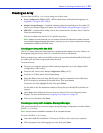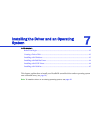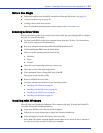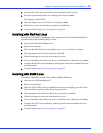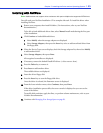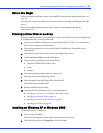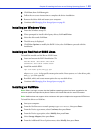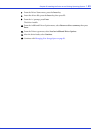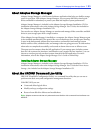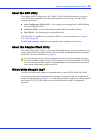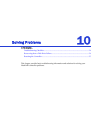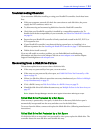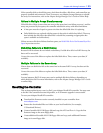Chapter 8: Installing the Driver on an Existing Operating System l48
3 Click Next, then click Next again.
4 Follow the on-screen instructions to complete the driver installation.
5 Remove the driver disk and restart your computer.
6 Continue with Managing Your Storage Space on page 50.
Installing on Windows Vista
1 Insert the Windows setup CD.
2 When prompted to install a third-party driver, click Load Driver.
3 Select the driver and click Next.
4 The disk array is displayed.
5 Click Drive Options to modify the RAID 10 size, else click Next to proceed with the
installation.
Installing on Red Hat or SUSE Linux
To install the module on Red Hat or SUSE Linux:
1 Insert and mount the RAID Installation CD:
Red Hat—mount /dev/cdrom /mnt/cdrom
SuSE—mount /dev/cdrom /media/cdrom
2 Install the module RPM:
rpm -Uvh mount-point/xxx/yyy.rpm
where
mount-point
is the specific mount point on the Linux system,
xxx
is the driver path,
and
yyy.rpm
is the rpm file.
3 Run fdisk, mkfs, and create mount points for any new disk drives.
4 Continue with Managing Your Storage Space on page 50.
Installing on NetWare
Note: Before you begin, ensure that the NetWare operating system has been upgraded to the
minimum patch level specified by Novell. Refer to the Novell Web site for more information.
Note: NetWare does not support drive enclosures with port multipliers but supports eSATA drives.
To install the driver on NetWare:
1 Start your computer.
2 From the NetWare server console prompt, type
load hdetect
,
then
press Enter.
3 From the Device types menu, select Continue
,
then press Enter.
4 From the Device type option, select Modify
,
then press Enter.
5 Select Storage Adapters
,
then press Enter.
6 From the Additional Driver Options menu, select Modify
,
then
press Enter.