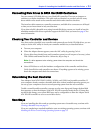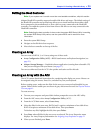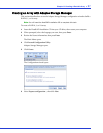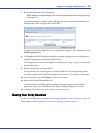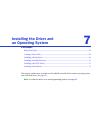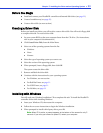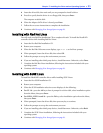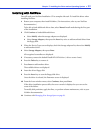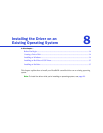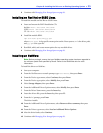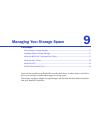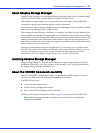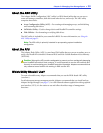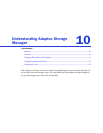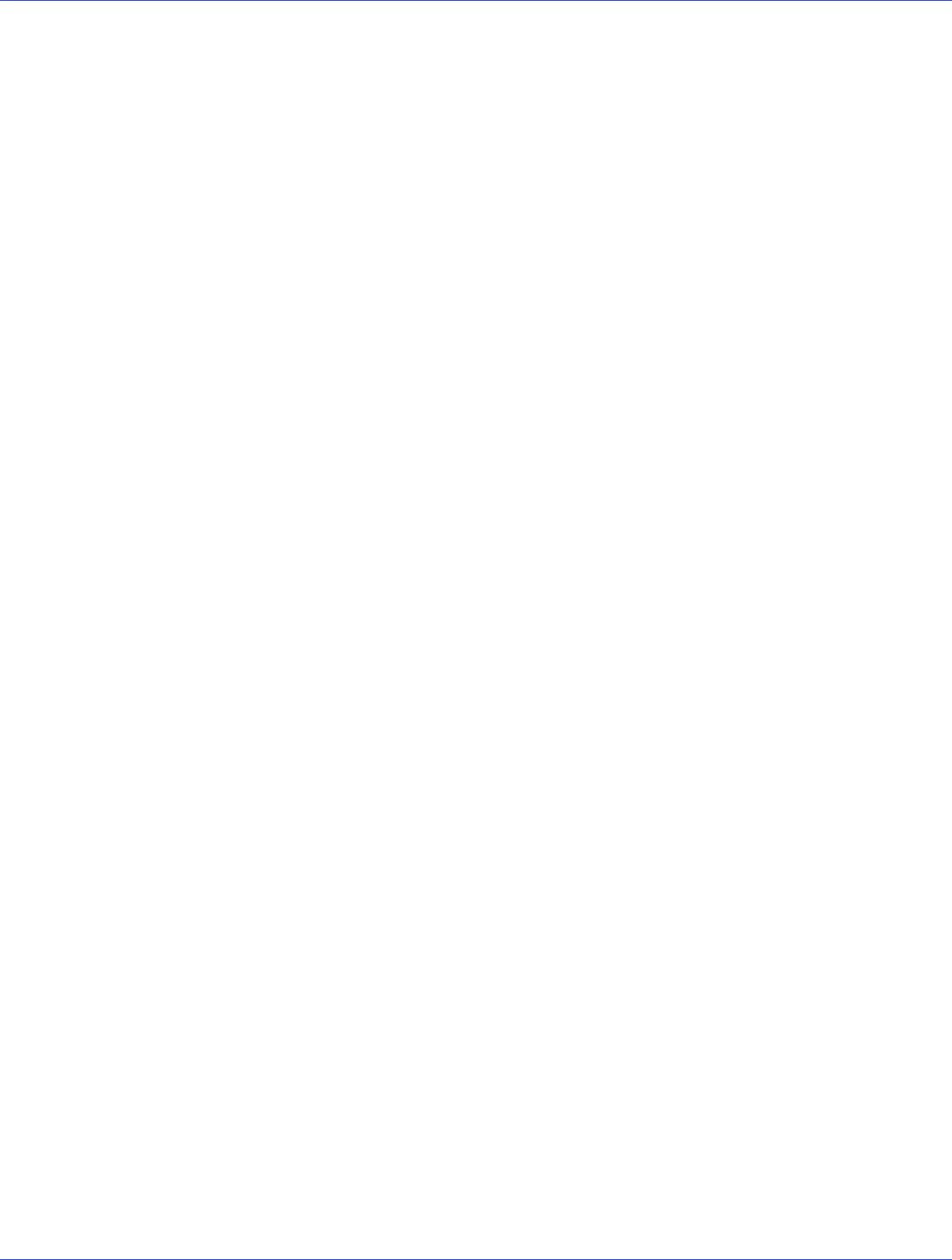
Chapter 7: Installing the Driver and an Operating System ● 32
Installing with NetWare
You will need your NetWare Installation CD to complete this task. To install the driver when
installing NetWare:
1 Restart your computer, then install NetWare. (For instructions, refer to your NetWare
documentation.)
To be able to load additional drivers later, select Manual install mode during the first part
of the installation.
2 Click Continue to load additional drivers:
a Select Modify when the storage adapters are displayed.
b Select Storage Adapters, then press the Insert key twice to add an unlisted driver from
the floppy disk.
3 When the Device Types screen displays, check the Storage adapters list, then select Modify
to add another driver.
4 Select Storage Adapters, then press Enter.
All recognized controllers are displayed.
5 If necessary, remove the default HostRAID SATA driver (<driver-name>.ham).
6 Press the Delete key to remove it.
7 Press Insert to add another driver.
The available drivers are displayed.
8 Insert the driver floppy disk.
9 Press the Insert key to scan the floppy disk drive.
Once the driver is selected, the Parameter screen is displayed.
10 From the lower window menu, select Continue, then press Enter.
If the driver installation process fails, the server console is displayed so you can see the
cause of the failure.
To modify disk partitions, apply hot fixes, or perform volume maintenance, refer to your
NetWare documentation.
11 Continue with Managing Your Storage Space on page 36.