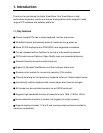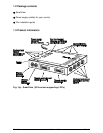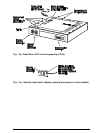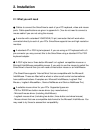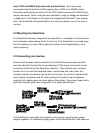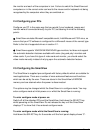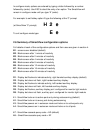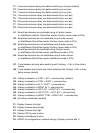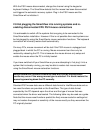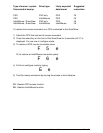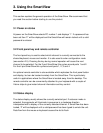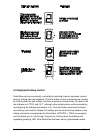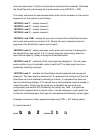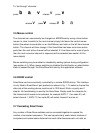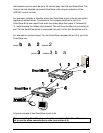SmartView Installation and Use Page 13
P - Sets password - see section 4.7 for instructions.
E - Exits configure mode and returns the SmartView to normal operation mode.
2.7 Other useful installation information
PC boot up sequence - When your PCs are powered on they communicate with
any attached keyboards and mice and setup parameters required by the particular
operating system. It is necessary for the SmartView to be attached and powered on
during this sequence so that it can give the required responses and keep track of all
the modes and settings requested by each of the connected PCs.
Mouse characteristics - do not unplug a PS/2 mouse connection from a PC whilst
the PC is on. Due to the design of PS/2 mice communications the mouse function on
the PC will be lost and you will have to re-boot the PC to regain normal operation.
Unplugging the mouse from the SmartView will also cause it to stop operating when
it is plugged back in. RS232 mice can usually be unplugged and plugged back in
provided that a mouse was connected when the operating system initially booted.
The SmartView is fitted with a PS/2 mouse recovery system which allows you to
disconnect and re-connect the shared mouse without powering down the system
(although this is generally not advisable) - see section 2.8 for details.
Keyboard and mouse mode switching - The SmartView keeps a log of the
keyboard and mouse mode and resolution settings requested by each of the
connected PCs. These settings are automatically restored to the shared keyboard
and mouse when the SmartView channel is switched thus ensuring maximum
software compatibility. The keyboard num, caps and scroll lock states are an
obvious example of this process.
2.8 Re-enabling a disconnected PS/2 mouse
If you disconnect the shared PS/2 mouse from the SmartView by accident during
operation then the mouse operation will be lost when the mouse is plugged back in.
To avoid having to reboot the entire system in this situation the SmartView is fitted
with an automatic mouse recovery system.