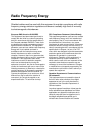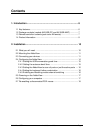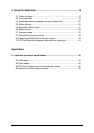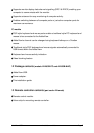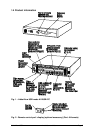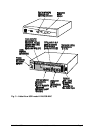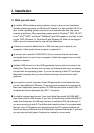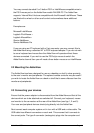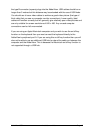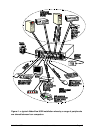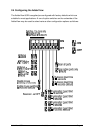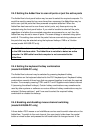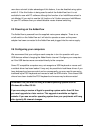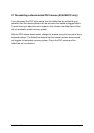AdderView USB Installation and Use Page 11
You may connect standard 2 or 3 button PS/2 or IntelliMouse compatible mice to
the PS/2 mouse port on the AdderView model AV4USB-PC. The AdderView
supports ‘Internet Mice’ that are compatible with the Microsoft IntelliMouse. These
are fitted with a wheel or other scroll control and sometimes have additional
buttons.
Examples are:
Microsoft IntelliMouse
Logitech Pilot Mouse +
Logitech MouseMan+
Genius NetMouse
Genius NetMouse Pro
If you are using an AT keyboard with a 5 pin connector you may connect this to
the AdderView using a standard AT to PS/2 keyboard adapter. If you do not wish
to use a keyboard and mouse then the AdderView will operate without these
devices connected. If you wish to use the PS/2 style mouse to switch the
AdderView's channel then you will need a three button mouse or an IntelliMouse.
2.2 Mounting the AdderView
The AdderView has been designed for use on a desktop or shelf in close proximity
to the user’s monitor and peripherals. The optional remote controller may be used if
you wish to locate the AdderView on a desk or shelf that is some distance from the
monitor and peripherals.
2.3 Connecting your devices
Ensure that the power adapter is disconnected from the AdderView and that all the
devices which are to be attached are switched off. Connect your keyboard, mouse
and monitor to the connectors at the rear of the AdderView (see figs 1, 2 and 3).
Your user and peripheral devices should plug directly into the AdderView.
Next connect each computer system unit in turn with a USB and a video cable. The
USB cable has different connectors on each end. This ensures that it connects to
the correct ports. The type A connector (rectangular) plugs into the computer and