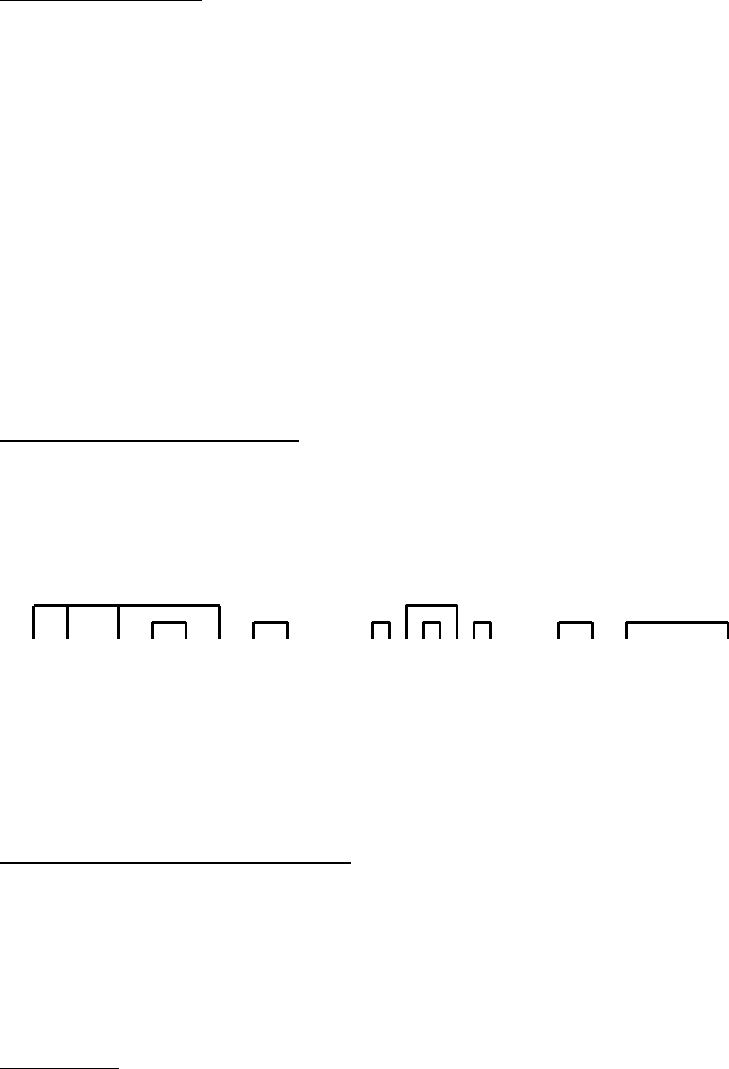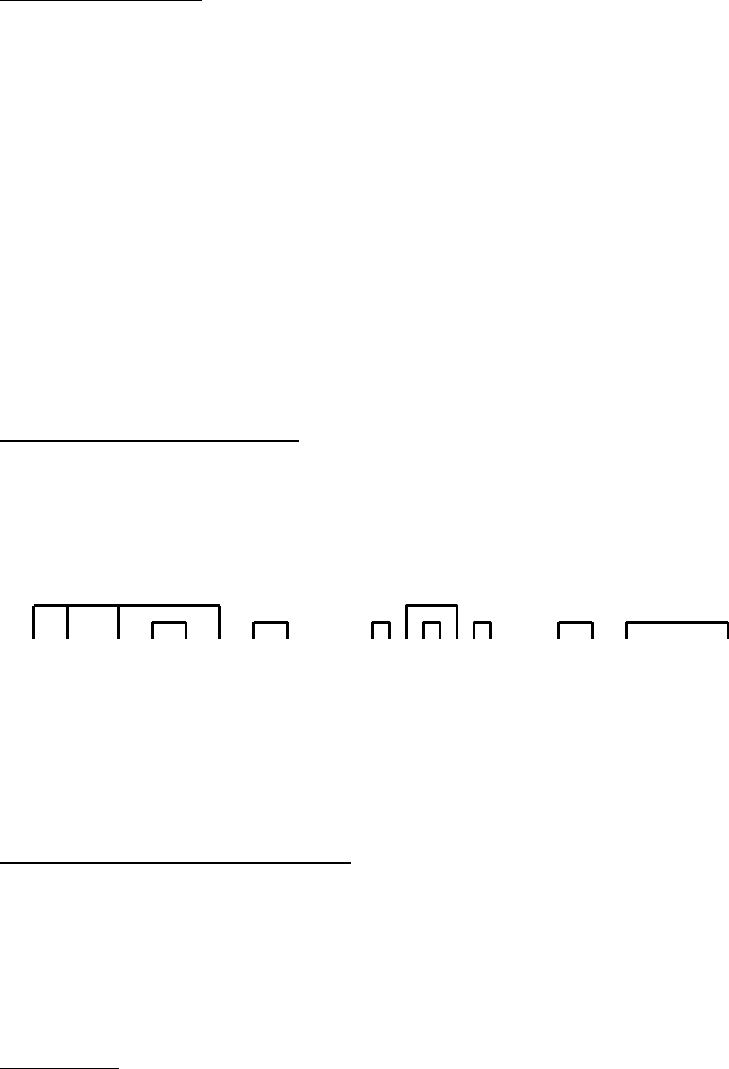
Checking a Network
Refer to the information above to make sure the network is not a live circuit.
Connect one end of a cable (the other end connected to a wall jack or patch panel)
to the main tester unit’s “TX / Net Test” jack. Set the tester to “Network Test Mode”
(see instructions above). The tester will automatically check for network and
display the result on the main tester’s LED display that’s labeled “Active Network”.
• 10 Base-T Network: indicated by a solid lit LED
• 10/100 or 10/100/1000Mbps Network: indicated by a blinking LED
• No activity: indicated by a blank LED
The activity LED of the corresponding port of the connected network switches, hubs,
or NICs will be lit during this operation. This allows the user to trace the end of a
wire throughout the network. (Note: A crossover cable must be used when testing
a NIC.)
Checking an Inactive Network
When used on an inactive network, LAN Tracker will not be able to indicate the
network speed via its LED display as explained above. However, LAN Tracker can
find the network’s intended bandwidth by checking how the cables are wired. The
following diagrams can be used as reference.
1 2 3 4 5 6 7 8 1 2 3 4 5 6 7 8 1 2 3 4 5 6 7 8
10/100 Mbps 10/100/1000 Mbps 10 Base-T
Ethernet Ethernet Ethernet
(HUB/NIC with Auto
MDI/MDI-X Function)
Using the Tone Generator Function
Tone will always be sent through the cable that’s connected to the main unit’s TX
port. To send the tone a specific pin / wire of the cable, set the tester to “Manual /
Step Test” mode (see above) and use the “Step” button to the desired pin. The tone
can be detected by Addlogix Tone Probe (CTK-PROBE) or other standard tone
probe.
Low Battery
Red (
●) indicates the tester’s battery is low. When the indicator shows red, it’s
recommended that the batter be replaced immediately to prevent misreads. (Note:
It’s recommended that the 9V alkaline batter be removed if the tester is not used for
an extended period.)