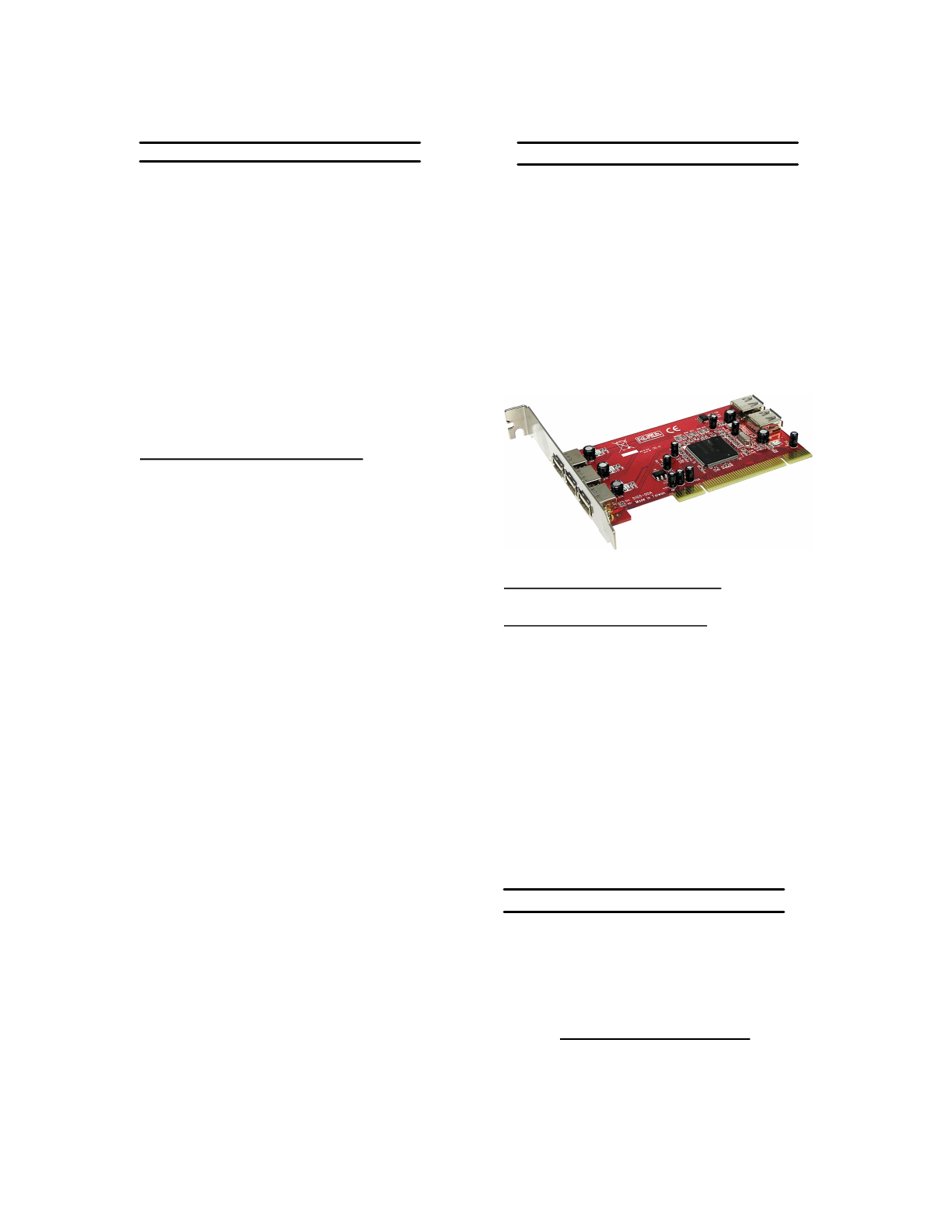
AddonicsTechnologies,Inc.
Model:ADUSB2PCI–USB2.0HostAdapter
Features
· EasyInstal lation
· CompliantwithUSB2.0datatransfer
rateupto480Mbps
· Fullyforwardandbackwardcompatible
toUSB1.1
· Improvesperipheralperformancefor:
Printers,Scanners,andExternalhard
drives.
· 5USB2.0ports(3externaland2
internal)
· RequiresonefreePCIslot
· 1yearwarranty
HardwareInstallationGuide
Dischargeanystaticelectricitybuildupby
touchingagroundedmetalobject(suchas
theexposedmetalpartsonthebackofyour
computer)beforehandlingtheHost
Adapter.
WARNING:TurnOFFpowertothe
computeranddisconnectthepowercord.
1. AfteryouturnOFFyourcomputerand
unplugthepowercord,openthe
computercabinet.
2. Note:Seeyourcomputer
documentationforspecificInstructions
onopeningyourcomputercabinet.
3. Locateanunused32bitor64bitPCI
expansionslotandRemovethe
expansionslotcover.Savethecover
screwforuseinStep4.
4. InserttheComboHostAdapterintothe
PCIexpansionslot.Pressdownfirmly
untilthecardclicksintoplace.
5. Note:SomePCIslotsmayneed
considerableforcetoinsertthecard
completely.
6. Replacetheslotcoverscrew.When
installedproperly,thecardshouldbe
levelwiththeexpansionslot.
7. Closethecomputercabinetandreattach
thepowercord.
AdditionalFeatures
· AddfiveUSB2.0portstoDesktopPC
viaonePCIslot
· SupportbothUSB2.0andUSB1.1
peripheraldevices
· Connectupto127devices
· GreatforanyUSBExternalStorage
DevicesandUSBperipheraldevices
suchasscanner,printer,camera.
· BUS(direct)powerforallAddonics
USBseriesofPocketdevices
SoftwareInstallationGuide
Windows98SE,Me,2000,XP(USB2.0)
1. Windowsdetectsthecontroller’s
presenceanddisplaysa“
FoundNew
hardware”
.
2. Whenthe“
NewHardwareWizard
”
appears,Clickon
NEXT
toContinue.
3. Selecttheappropriatedriverfolderfor
thespecificOSofthecomputer.
4. Foll owthewizardtocompletethe
installation.Rebootifprompted.
TECHNICALSUPPORT
AddonicsTechnologies
2466KruseDrive
SanJoseCA,95131
Fax:4084333898
Phone: 4084333855
Email: Techinfo@addonics.com
TechnicalSupport(8:30amto5:30amPST)
Specificationssubjecttochangewithoutnotice.



