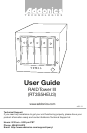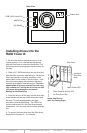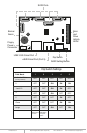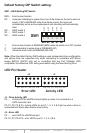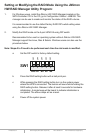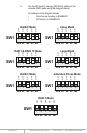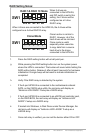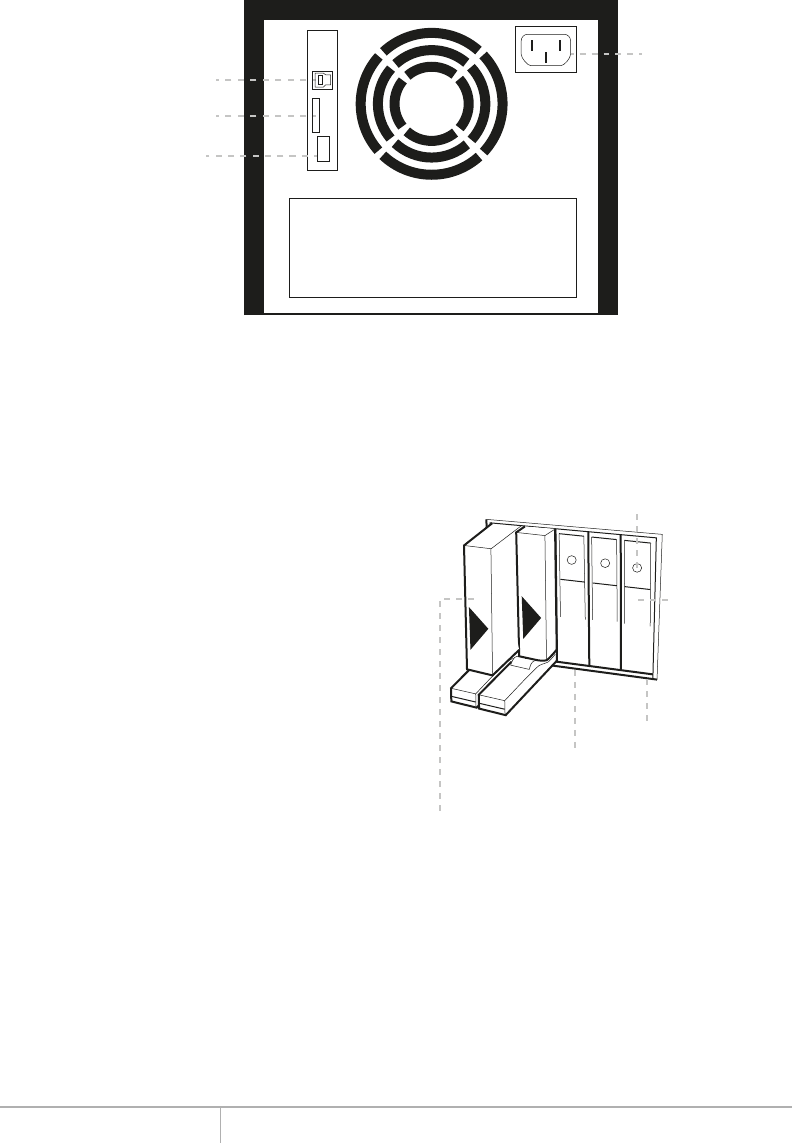
www.addonics.com Technical Support (M-F 8:30am - 6:00pm PST) Phone: 408-453-6212 Email: www.addonics.com/support/query/
Installing drives into the
RAID Tower III
1. Be sure the lock on each drive door is in an
unlock position. If not, use the key that comes
with the Disk Array to unlock the drive door. Pull
on the door lever to swing open the drive door all
the way.
2. Slide a 3.5” SATA hard drive into the drive slot
with the drive connector side facing in. Be sure to
orient the hard drive correctly as shown in the
yellow label on the inside of the drive door – with
drive door swing open at the bottom, the top of
the hard drive should face to the right. The drive
should slide all the way into the slot with very
little resistance. Forcing the drive into the slot
will cause drive damage or permanent
damage to the Disk Array.
3. Once the drive is all the way into the drive slot,
close the door all the way till the drive door latch
securely. This will engage power and data
connection with the hard drive. The LED lit for
the drive slot should lit if the Disk Array already
powered on. You may lock the drive door with the
key
4. To remove the hard drive from the Disk Array,
simply follow the step 2 – 3 in reverse.
Drive Power & Activity LED
for Each Drive Bay
Main Power LED
Door Lock
Individual
Drive Bay
Door
Insert Hard Drives
with Top Facing Right
Power Jack
eSATA Port
USB 3.0/2.0 Host Port
Dip Switch
Back View