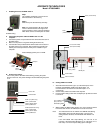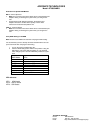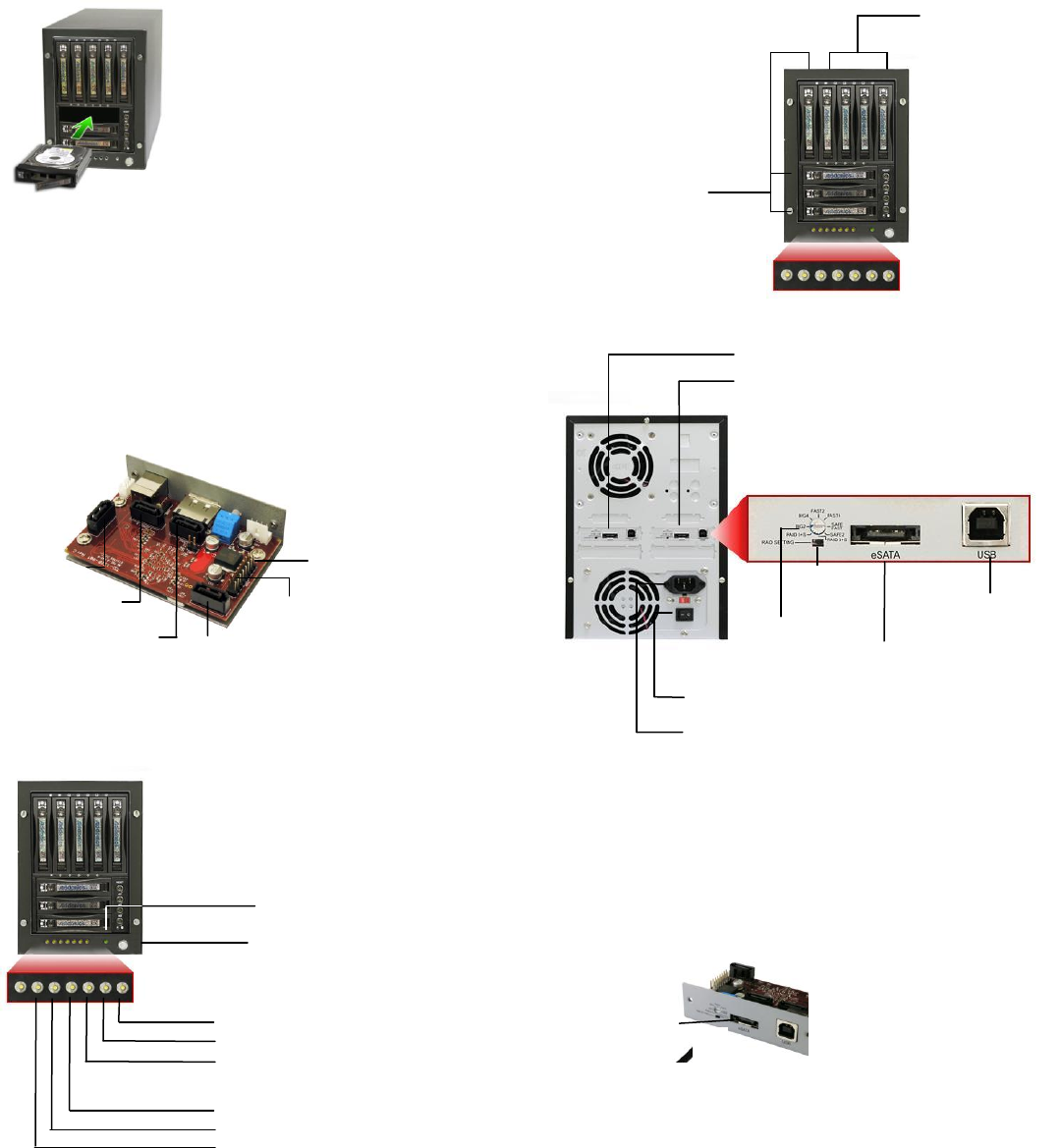
ADDONICS TECHNOLOGIES
Model: RT5835HMEU
I. Installing drive into the RAID Tower V
Step 1
Use a Philips screwdriver to secure the 3.5”
SATA hard drive to the drive tray
Step 2
Slide the tray into the Disk Array drive bay.
Note: It is recommended to fill up the RAID
Tower V with SATA drives from right to left
and top to bottom. This is to help in identifying
which drives connect to which ports for easier
troubleshooting.
II. Connecting the power cable and RAID Tower V to the
computer
a. Connect the power cord provided from the wall outlet to the back of
the RAID Tower.
b. Make sure the power is off (power LED light should be off).
c. Connect either the provided USB or eSATA cable from the back of
the RAID Tower to the computer. We recommend connecting the
eSATA port for best performance if this port is available on your
computer.
III. Power on/off control
Turn on the power to the RAID Tower Mini by pressing the power
button on the front. The power LED light should lit indicating the power
is on.
IV. Setting RAID on the HPM
1. Attach the SATA hard drives (up to 4) to the SATA ports on the
Hardware Port Multiplier (HPM) using SATA cables. It is
recommended to connect drives to the SATA ports 1 to 4
successively.
2. Set the Rotary switch to the RAID mode required.
3. Push the RAID setting button with a ballpoint pen tip while the HPM
is turned off.
4. While holding the RAID setting button, turn on the HPM and SATA
hard drives and continue to hold button for at least 5 seconds.
Note: The onboard LED's for the eSATA and USB will start blinking
while holding down the raid setting button. Once the raid
setting button is released, the PM Health LED will blink 4-6
times.
If the PM Health LED stops blinking, the raid set is set
correctly. If the PM Health LED lights up as solid green, it is a
bad setup. You need to repeat setting up the raid again.
LED pins
Pin 1
SATA
Port 2
SATA
Port 4
SATA
Port 1
SATA
Port 3
Photo identifying SATA port s on HPM
Power LED
Power Switch
USB port
eSATA port
RAID config
rotary switch
RAID
setting
button
Power Connector
Power Switch
Use a ballpoint pen
tip to press the
RAID Setting Button
(LED 1) HPM Health
(LED 3) USB Status
(LED 2) eSATA Status
(LED 1) HPM Health
(LED 3) USB Status
(LED 2) eSATA Status
HPM 1 (Top disk array)
HPM 2 (Bottom disk array)
Set A (4-drive HPM)
Set B
(4-drive HPM)
Set B (4-drive HPM)
Set A (4-drive HPM)