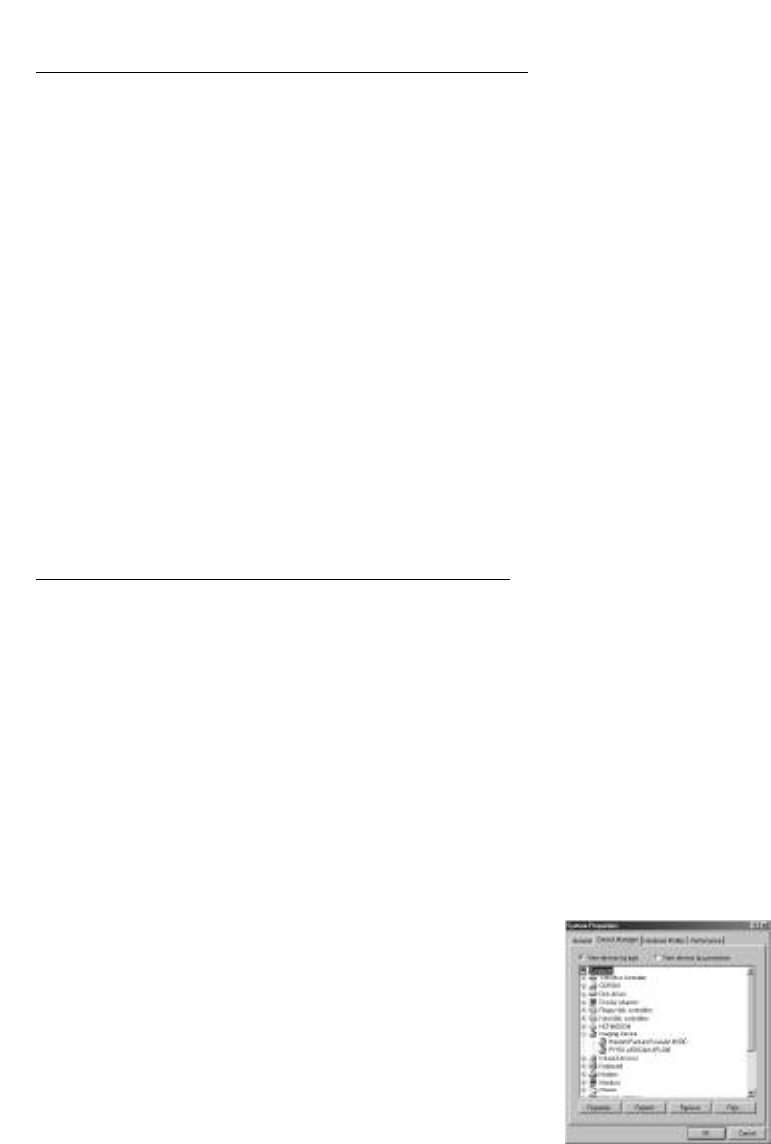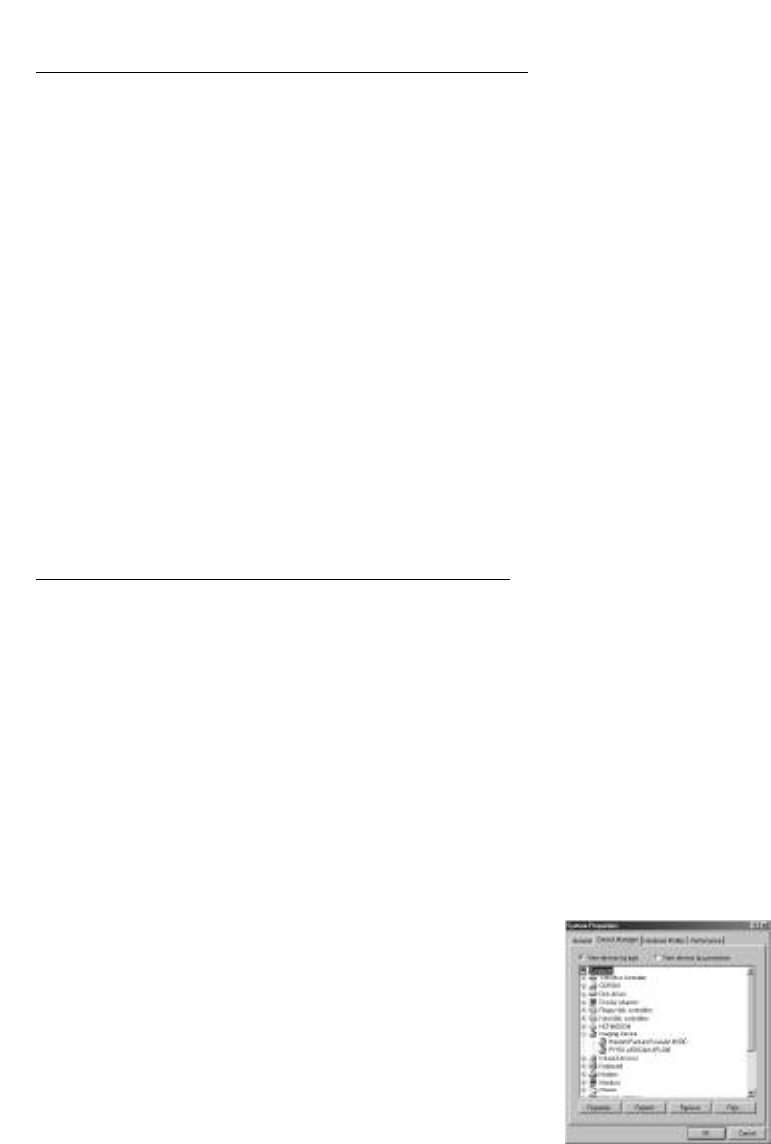
Installation Instructions for Mac:
INSERT the CD and copy the DCAM Extension before
plugging in the PYRO cam.
1.) Insert PYRO Web Cam CD into your CD-ROM drive. An auto-run screen
will appear with Installation options.
2.) Click on the INSTALL EXTENSIONS bullet. This will open up the
EXTENSIONS FOLDER on your PYRO WEBCAM CD. Drag the DVCAM
Extension into your EXTENSIONS FOLDER. The EXTENSIONS FOLDER
is inside your SYSTEMS FOLDER. RESTART your Mac.
3.) Install the software applications that came with your PYRO Web Cam.
4.) Plug the PYRO Web Cam 1394 connector into an available 6 pin 1394
port on your computer. Your computer will recognize the PYRO Web Cam.
5.) Run any of the bundled software to begin enjoying the benefits of the
PYRO Web Cam.
Installation Instructions for PC:
INSERT the CD and install the Drivers before plugging
in the PYRO cam.
1.) Insert PYRO Web Cam CD into your CD-ROM drive. An auto-run
screen will appear with Installation options.
2.) Install Device Drivers FIRST. RESTART your system when prompted.
3.) Plug the PYRO Web Cam 1394 connector into an available 6 pin 1394
port on your computer. Your computer will recognize the PYRO Web Cam.
4.) Install the software applications that came with your PYRO Web Cam.
5.) Verify that the PYRO Web Cam has been properly
installed: PYRO Web Cam will appear in Device
Manager under “Imaging Devices”. To view Device
Manager, Click on Start, Control Panel, System,
Click Device Manager Tab, then Double Click on
Imaging Devices. PYRO Web Cam - API-200 will
be listed.
6.) Run any of the bundled software to begin
enjoying the benefits of the PYRO Web Cam.
WebCam installed properly