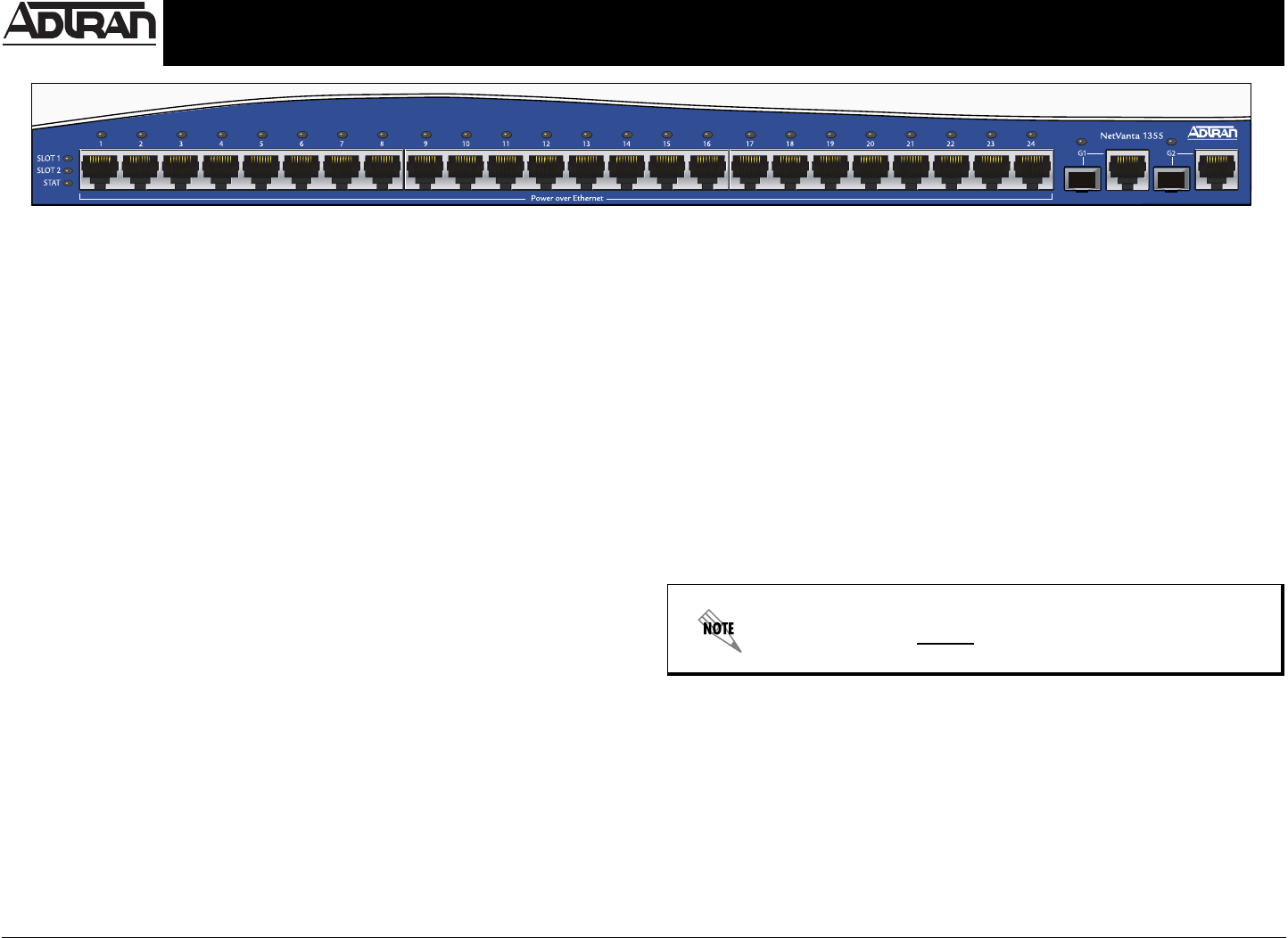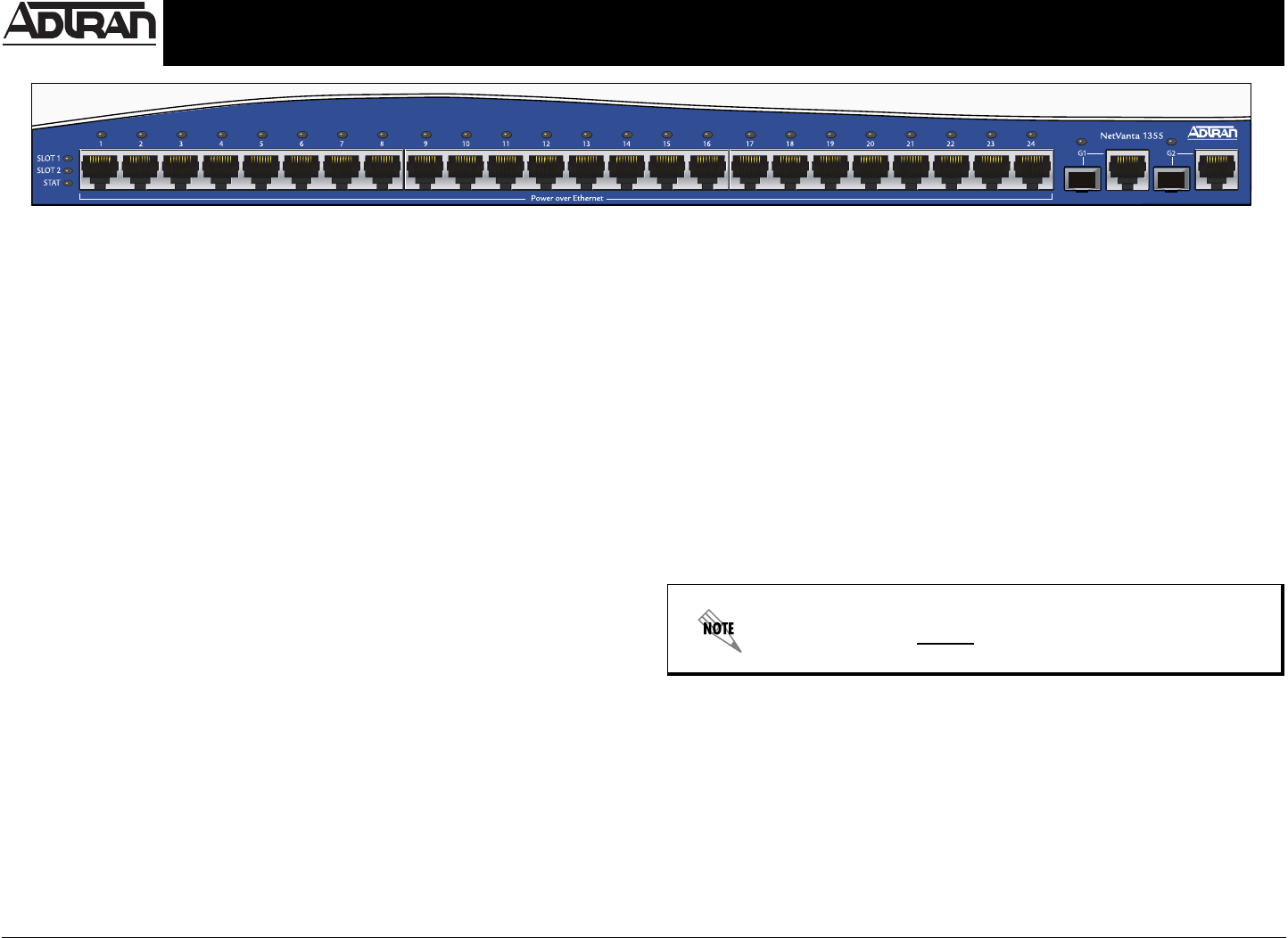
Quick Start Guide, 61200740L1-13A, March 2006 Technical Support 1-888-4ADTRAN (1-888-423-8726) Copyright © 2006 ADTRAN, All Rights Reserved
For more detailed documentation, visit us online at www.adtran.com.
Quick Start Guide
®
NetVanta 1355 PWR P/N 1200740L1
POWER OVER ETHERNET
Power over Ethernet (PoE) technology provides the ability to detect attached Powered Devices
(PDs) and deliver 48 VDC to the PD via existing CAT5 cabling. The NetVanta 1355 PWR units are
fully compliant with the power delivery options called out in the IEEE 802.3af Power over Ethernet
specification. By default, the PoE interfaces discover and provide power to IEEE compliant PDs.
To disable power detection and supply, use the power inline never command in the CLI. To disable
power detection and supply from the GUI, select the Ports page. Then select a single port from the
list (e.g., eth 0/1). This will bring up the port detail page for eth 0/1. On this page, there is a check
box to enable power detection.
GETTING STARTED
Two configuration methods are available for your NetVanta 1355 PWR unit:
• Web-based GUI
• AOS Command Line Interface (CLI)
The GUI lets you configure the main unit settings and provides online guidance and explanations for
each setting. However, using the AOS CLI may be necessary for more advanced configurations.
ACCESS THE GUI
You can access the web-based GUI from any web browser on your network by following these
steps:
1. Connect the unit to your PC using the Ethernet (ETH 0/0) port on the rear of the unit.
2. Set your PC to obtain an IP address automatically via Dynamic Host Configuration Protocol
(DHCP), or change your PC to a fixed IP address of 10.10.10.2. If you cannot change the PC’s
IP address, you will need to change the unit’s IP address using the CLI. (Refer to the next two
sections for instructions.)
3. Enter the unit’s IP address in your browser address line. The default IP address is 10.10.10.1.
4. You will then be prompted for the username and password (the default settings are admin and
password).
5. The initial GUI screen appears.
NETVANTA 1355 PWR FRONT PANEL LAYOUT
ACCESS THE CLI
Access the AOS CLI via the CONSOLE port or a Telnet session. To establish a connection to the
NetVanta unit’s CONSOLE port, you need the following items:
• VT100 terminal or PC (with VT100 terminal emulation software)
• Straight-through serial cable with a DB-9 (male) connector on one end and the appropriate
interface for your terminal or PC communication port on the other end
1. Connect the DB-9 (male) connector of your serial cable to the CONSOLE port on the rear
panel of the unit.
2. Connect the other end of the serial cable to the terminal or PC.
3. Insert the connector of the provided power cord into the power interface on the rear panel of
the unit, and plug the cord into a standard electrical outlet.
4. Once the unit is powered up, open a VT100 terminal session using the following settings:
9600 baud, 8 data bits, no parity bits, and 1 stop bit. Press <Enter> to activate the AOS CLI.
5. Enter enable at the > prompt. Enter the enable password when prompted. The default
password is password.
The configuration parameters used in the examples outlined in this
document are for instructional purposes only. Please replace all
underlined entries (
example) with your specific parameters to configure
your application.