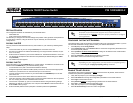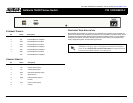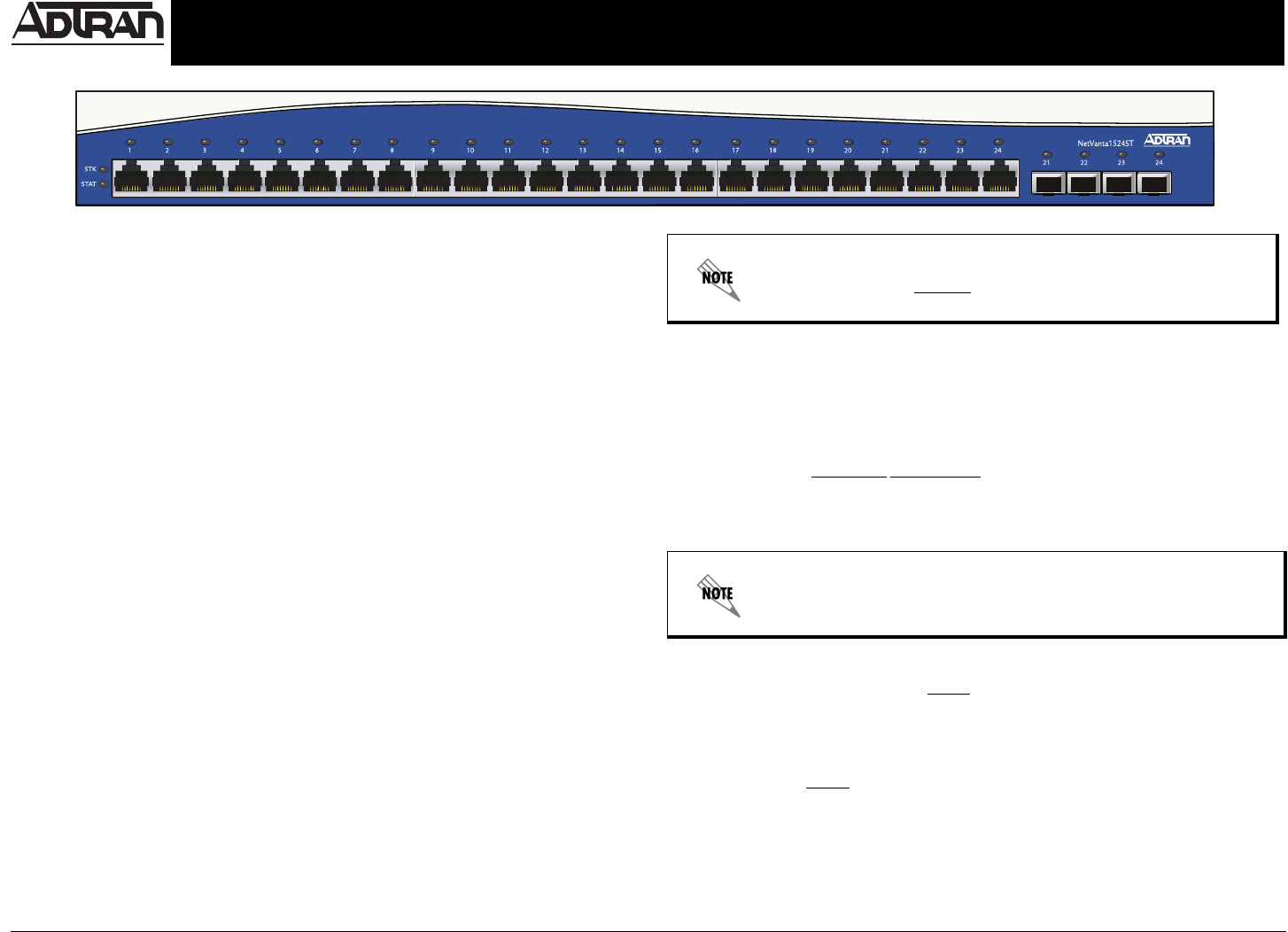
Quick Start Guide, 61200560E1-13E, November 2006 Copyright © 2006 ADTRAN, All Rights Reserved
For more detailed documentation, visit us online at www.adtran.com.
Quick Start Guide
®
NetVanta 1524ST Series Switch P/N 1200560E2/L2
GETTING STARTED
Two configuration methods are available for your NetVanta switch:
• Web-based GUI
• AOS Command Line Interface (CLI)
The GUI lets you configure the main unit settings and provides online guidance and explanations
for each setting. However, using the AOS CLI may be necessary for more advanced
configurations.
ACCESS THE GUI
You may access the web-based GUI from any web browser on your network by following these
steps:
1. Connect the switch to your PC using the ETH 0/0 port on the back of the unit.
2. Set your PC to obtain an IP address automatically (or if using the fixed IP address, set your
PC to 10.10.20.2).
3. Enter the unit’s IP address in your browser address line. The default IP address is 10.10.20.1.
4. You will then be prompted for the username and password (the default settings are admin
and password).
5. The initial GUI screen appears.
ACCESS THE CLI
Access the AOS CLI via the CONSOLE port or a Telnet session. To establish a connection to the
NetVanta switch CONSOLE port, you need the following items:
• VT100 terminal or PC (with VT100 terminal emulation software)
• Straight-through serial cable with a DB-9 (male) connector on one end and the appropriate
interface for your terminal or PC communication port on the other end
1. Connect the DB-9 (male) connector of your serial cable to the CONSOLE port on the rear
panel of the unit.
2. Connect the other end of the serial cable to the terminal or PC.
3. Insert the connector of the provided power cord into the power interface on the rear panel of
the unit, and plug the cord into a standard electrical outlet.
4. Once the unit is powered up, open a VT100 terminal session using the following settings:
9600 baud, 8 data bits, no parity bits, and 1 stop bit. Press <Enter> to activate the AOS CLI.
5. Enter enable at the > prompt.
6. Enter the enable password when prompted. The default password is password.
CONFIGURE THE UNIT’S IP ADDRESS
The following steps create an IP address and subnet mask for the virtual interface vlan 1. If you are
not sure what IP address to assign, please contact your network administrator.
1. At the # prompt, enter config terminal.
2. At the (config)# prompt, enter interface vlan 1 to access the configuration parameters for the
virtual LAN (VLAN) interface.
3. Enter ip address 10.26.12.12
255.255.255.0 to assign an IP address to the VLAN interface
using a 24-bit subnet mask.
4. Enter no shutdown to activate the virtual interface to pass data.
5. Enter exit to return to the Global Configuration mode.
ENABLE TELNET ACCESS
The following steps create a password of adtran for Telnet access. By default, Telnet access is
enabled with a password of password.
1. Verify that the prompt of your unit displays (config)#.
2. Enter line telnet 0 4 to change the configuration parameters for the Telnet sessions.
3. Enter login to initiate Telnet access.
4. Enter password adtran
to change the login password for the Telnet sessions.
5. Enter exit to return to the Global Configuration mode.
6. Verify that the prompt of your unit displays (config)#.
7. Enter do write memory to save the current configuration.
The configuration parameters used in the examples outlined in this
document are for instructional purposes only. Please replace all
underlined entries (
example) with your specific parameters to configure
your application.
Depending on your configuration, you may need to set a default gateway
as well using the (config)#ip default gateway command.