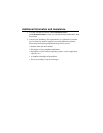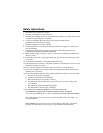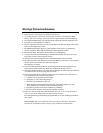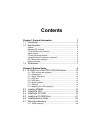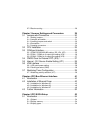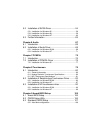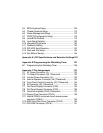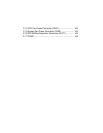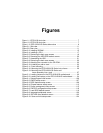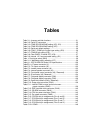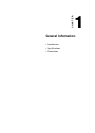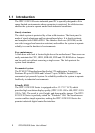Figures
Figure 1-1: IPPC-9120 front view ............................................................... 7
Figure 1-2: IPPC-9150 front view ............................................................... 7
Figure 1-3: IPPC-9120/9150 Series dimensions ......................................... 8
Figure 2-1: Side view ..............................................................................11
Figure 2-2: Rear view ..............................................................................11
Figure 2-3: Installing SDRAM ................................................................. 15
Figure 2-4: Installing a CPU ................................................................... 17
Figure 2-5: Removing the back case screws ............................................ 19
Figure 2-6: Removing the HDD/FDD bracket screws ................................. 20
Figure 2-7: Assembling the HDD ............................................................ 21
Figure 2-8: Removing the back case screws ............................................ 22
Figure 2-9: Attaching the connector to the CD-ROM ................................. 22
Figure 2-10: Installing an add-on card...................................................... 23
Figure 2-11: Panel mounting................................................................... 25
Figure 2-12: Mounting the IPPC-9120/9150 Series into a frame ................. 26
Figure 2-13: Mounting the IPPC-9120/9150 Series and
frame assembly into a rack ................................................ 27
Figure 3-1: Locating jumpers on the IPPC-9120/9150 motherboard ............ 32
Figure 3-2: Locating connectors on the IPPC-9120/9150 motherboard ........ 34
Figure 9-1: Setup program initial screen .................................................106
Figure 9-2: CMOS setup screen ............................................................107
Figure 9-3: BIOS features setup screen..................................................109
Figure 9-4: Chipset features setup screen ..............................................113
Figure 9-5: Power management setup screen .........................................115
Figure 9-6: PNP/PCI configuration setup screen......................................118
Figure 9-7: Load BIOS defaults screen ...................................................119
Figure 9-8: Integrated peripherals screen ................................................120
Figure 9-9: IDE HDD auto detection screen ............................................123
Figure 9-10: Save and exit setup screen.................................................124