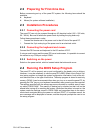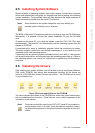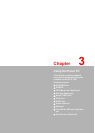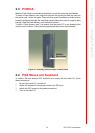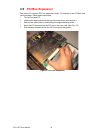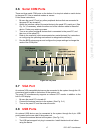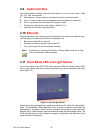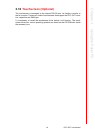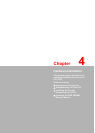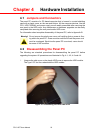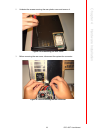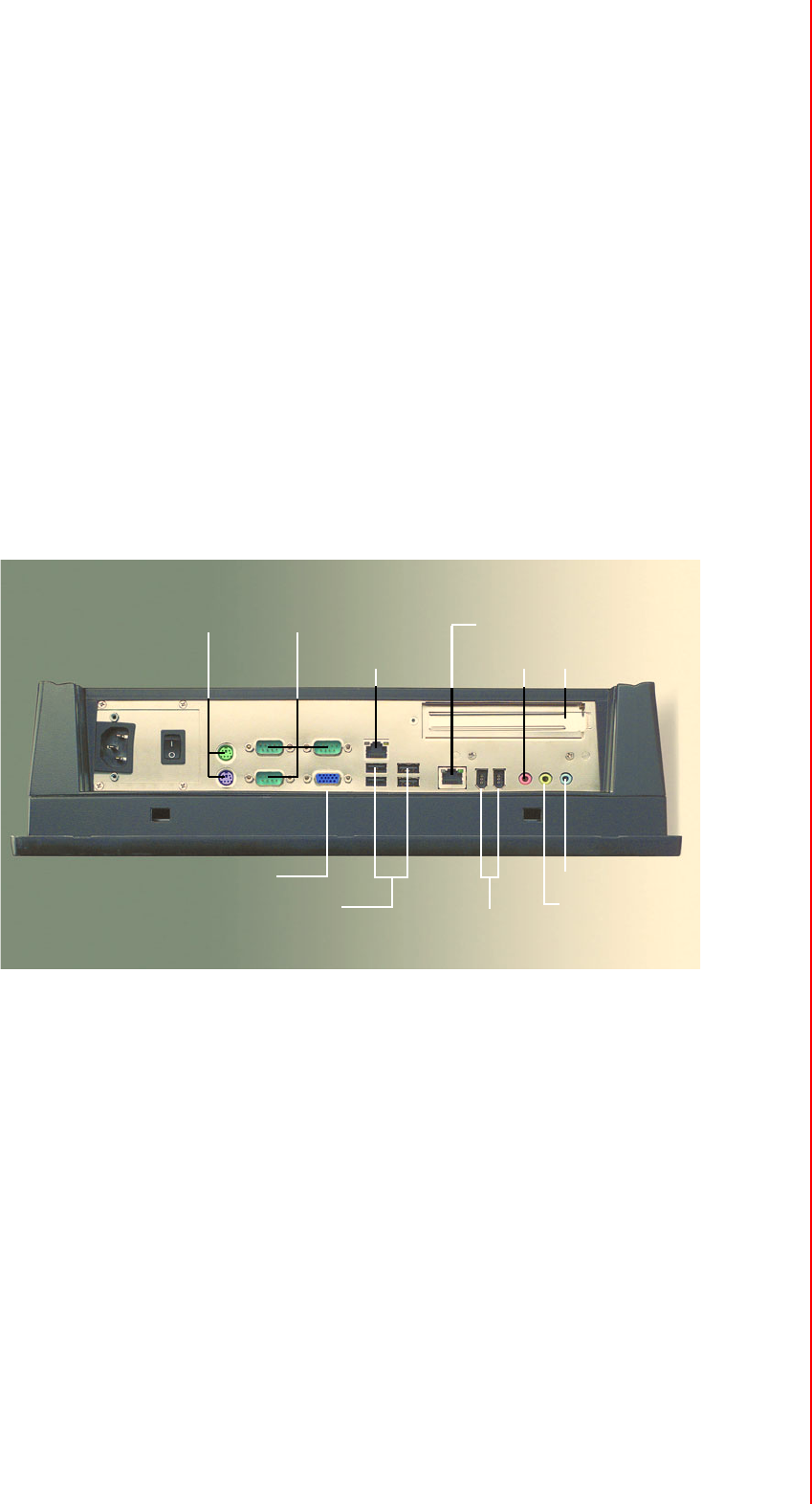
17 PPC-155T User Manual
Chapter 3 Using the Panel PC
3.6 Serial COM Ports
There are three serial COM ports on the bottom. It is simple to attach a serial device
to the panel PC, like an external modem or mouse.
Follow these instructions:
1. Be sure the panel PC and any other peripheral devices that are connected to
the panel PC are turned off.
2. Attach the interface cable of the serial device to the panel PC's serial port. (See
Fig. 3-4.) If necessary, attach the other end of the interface cable to the serial
device. Fasten any retaining screws.
3. Turn on any other peripheral devices that is connected to the panel PC, and
then turn on the panel PC.
4. Refer to the manual(s) which accompanied any serial device(s) for instructions
on configuring the operating environment to recognize the device(s).
5. Run the BIOS setup program and configure the jumper settings to change the
mode of the COM ports.
Figure 3.4 I/O ports
3.7 VGA Port
An external VGA-compatible device may be connected to the system through the 15-
pin external port located on the bottom of the system unit.
The panel PC simultaneously supports an external CRT monitor in addition to the
built-in LCD display.
1. Be sure the panel PC is turned off.
2. Connect the external monitor to the system. (See Fig. 3-4.)
3. Turn on the panel PC and the external monitor.
3.8 USB Ports
An external USB device may be connected to the system through the 4-pin USB
ports located on the rear side of the system unit.
1. Connect the external device to the system. (See Fig. 3-4.)
2. The USB ports support hot plug-in connection. Install the device driver before
using the device.
3 Serial Ports
VGA Port
USB Ports
2nd LAN or
PS/2 Mouse
and Keyboard
1394 Ports
Mic In
Line Out
LAN
PCI Card Slot
Line In
Giga-LAN (optional)