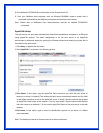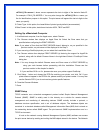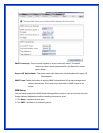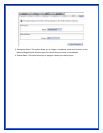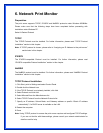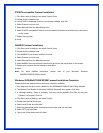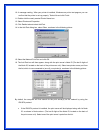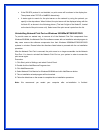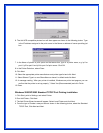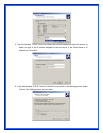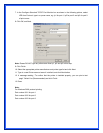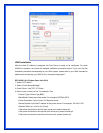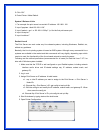10. A message reading, “After your printer is installed, Windows can print a test page so you can
confirm that the printer is set up properly.” Select No and click Finish.
11. Double-click the newly created Printer Name icon.
12. Select Printer and Properties.
13. Click Details tab and select Add Port.
14. In the Add Port dialog box, select Other, as shown in the following picture.
15. Select the Network Print Port and click OK.
16. The Add Port box will then appear, along with the print server’s Node ID (The last 6 digits of
the Node ID, located on the back of the print server unit). Select one printer server port from
the list, which is now connected to (one of) your printer(s), as shown in the following picture.
By default, the computer will first search for the print server(s) on the network by using the
IPX/SPX protocol.
• If the IPX/SPX protocol is installed, the print server will be displayed along with its Node
ID, as shown in Node column. (The last 6 digits of the Node ID, located on the back of
the print server unit). Select one of the print server’s ports from the list.