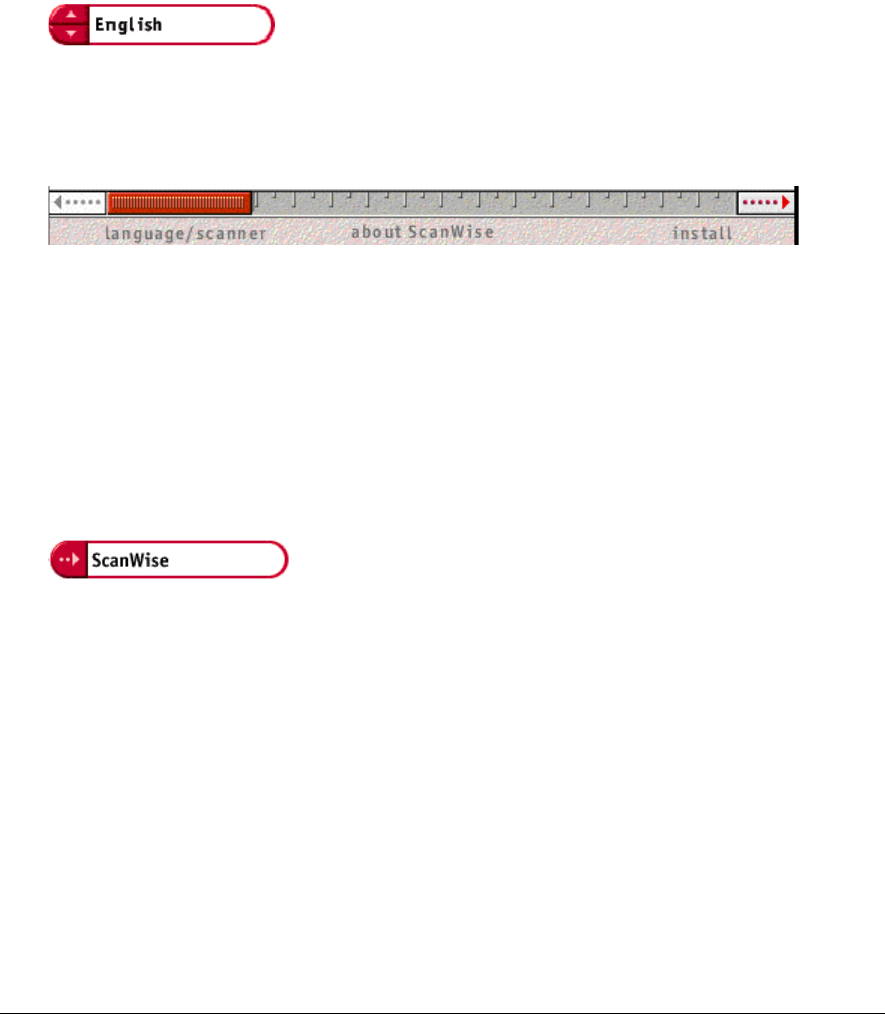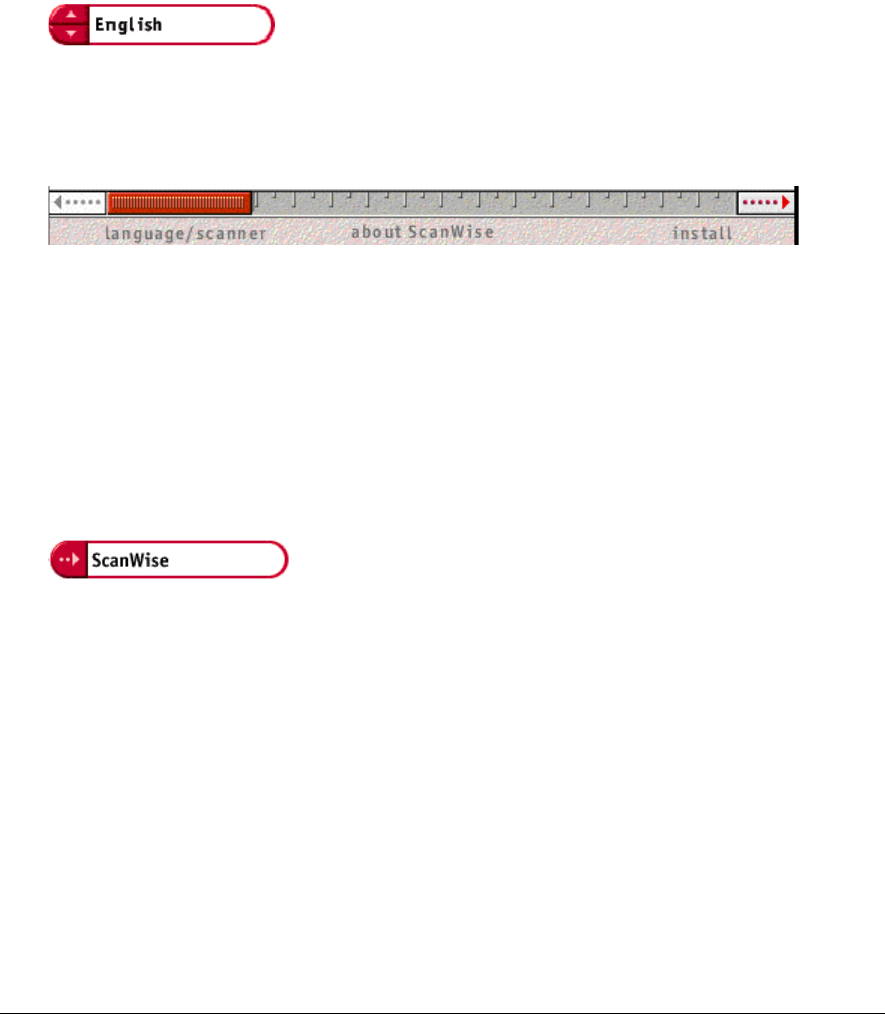
Chapter 3: Installing the Scanner for Macintosh 22
Installing the Scanner Software
1
Insert the Agfa ScanWise CD-ROM in the CD-ROM drive.
!
Note: If the ScanWise program does not appear automatically, double-click the CD-ROM
icon on your desktop.
The Agfa ScanWise window opens.
2
Double-click the ScanWise Installer icon.
3
Click the up or down arrow to select your language.
This selection determines the language of the ScanWise software and documentation.
4
Click the up or down arrow to select your type of scanner (if needed).
5
Click the dotted right arrow or move the slider to about ScanWise.
A demonstration of ScanWise will start.
6
Click the dotted right arrow or move the slider to Install.
7
Click Acrobat Reader to start the installation.
You need Acrobat Reader to read the documentation.
8
Follow the instructions on your screen.
When the installation is finished, the Install screen appears again.
9
Click ScanWise to start the Installation.
10
Follow the instructions on your screen.
!
Note: After installation the Register ScanWise window appears.
"
Register now: If you choose to register now, the Agfa webpage opens. Here you can
register on line.
"
Register later: If you choose to register later, you can register afterwards by double-
clicking the ‘Product Registration’ icon in the ScanWise folder.
By registering on line, you will create your personal e-Service account and you will enjoy the
following benefits:
1. Customized self-help tools:
You have access to the following self-help tools which are customized according to your e-
service account profile: