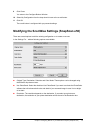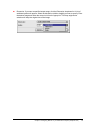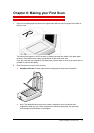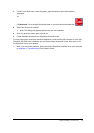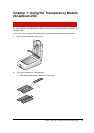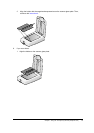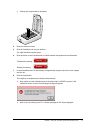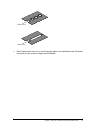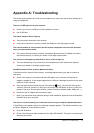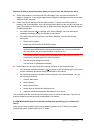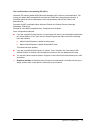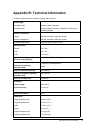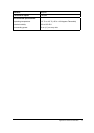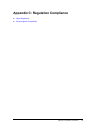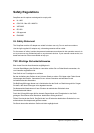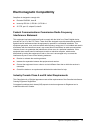Appendix A: Troubleshooting 53
Appendix A: Troubleshooting
This section gives solutions for some common problems you may come across when starting up or
using your SnapScan.
There is no USB port free for your scanner.
" Check if you can use a USB port on the keyboard or monitor.
" Use a USB hub.
The status indicator fails to light up.
" Verify the power connection to the scanner.
" If the power connection is working, contact your dealer or local Agfa support center.
The scanner makes an unusual noise and the scanner lamp does not move back and forth
when you connect the scanner.
" The scanner was not properly unlocked. Immediately disconnect the AC adapter and unlock
the scanner properly, or contact your dealer or local Agfa support center.
The scanner or transparency lamp flickers, dims, or fails to light up.
" The cold cathode lamp of your scanner or the transparency module needs to be replaced.
Contact your dealer or local Agfa support center.
ScanWise cannot find the scanner
(MACINTOSH ONLY)
.
If the scanner driver cannot find the scanner, a message appears telling you that no scanner is
connected.
" Check if the scanner is connected with the USB cable to your computer and that the AC
adapter is plugged in. It can always happen that a USB port is damaged, therefore try the other
USB port of your computer.
" Open the Apple System Profiler that you find under the
menu. Click the tab ‘Devices and
Volumes’ (minimum version 8.5). Here you can check if the USB device is found. If USB is not
present in the list of ‘Devices and Volumes’, please check the hardware (cable, USB ports, ...).
" Disconnect the AC adapter and reconnect it again.
# Note: If you encounter other problems during or after installation, please consult the ScanWise
Read Me file on your computer.
The driver is not found when you connect the scanner to your computer
(MACINTOSH ONLY).
If ScanWise is not installed correctly, the following message appears: “The software needed to use
the device SnapScan Touch cannot be found”.
" Re-install ScanWise.
" Check if the Extensions folder contains the file ‘Agfa USB e40/e50’. This driver is necessary for
detecting the scanner.