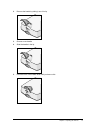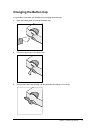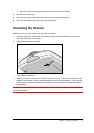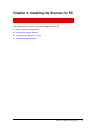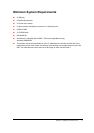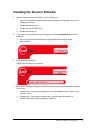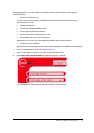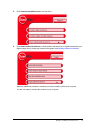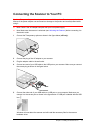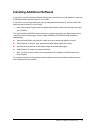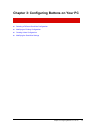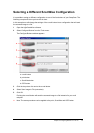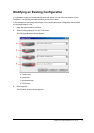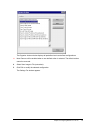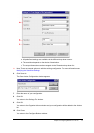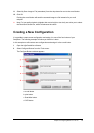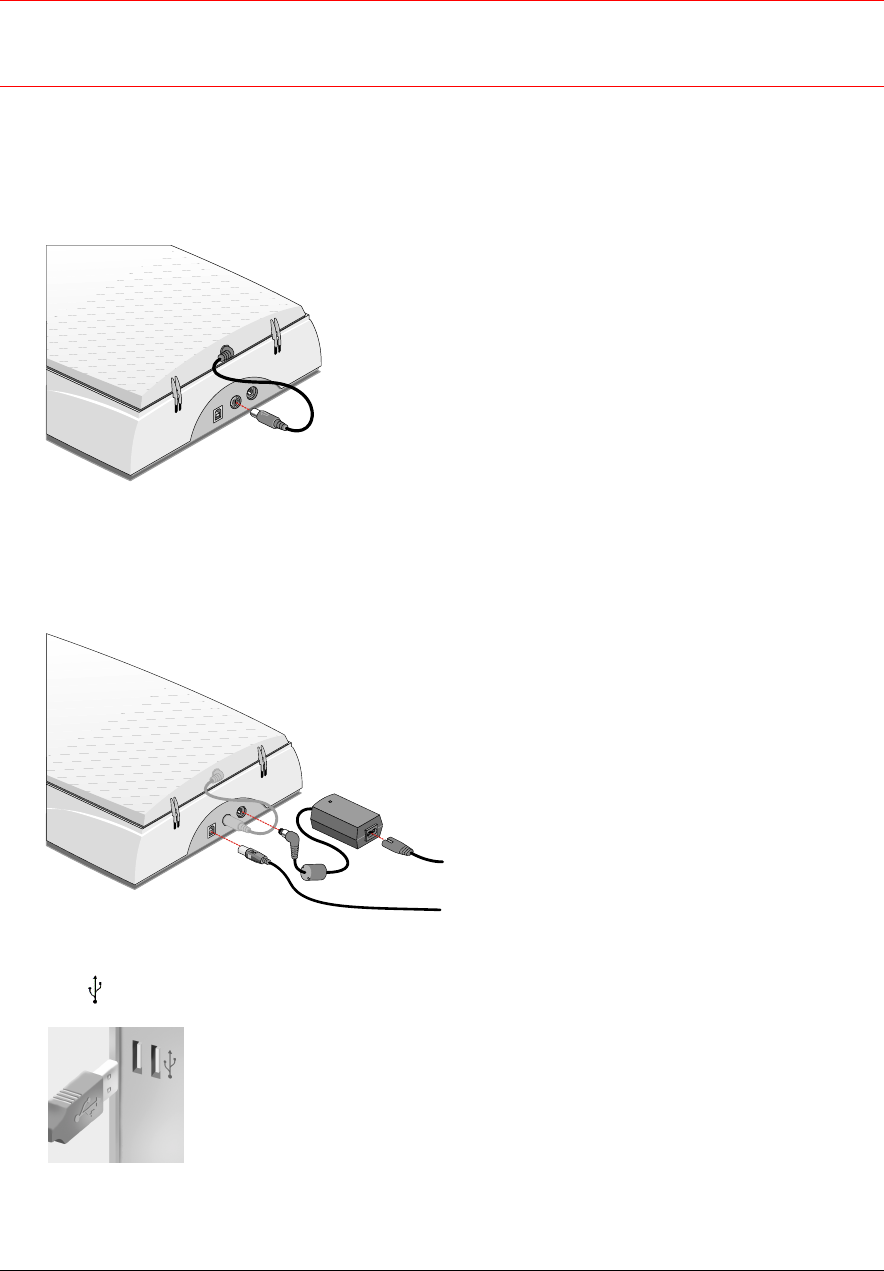
Chapter 2: Installing the Scanner for PC 21
Connecting the Scanner to Your PC
Caution:
For your safety, use the adapter that comes with this product. Do not use any substitute.
Misuse of the power adapter can cause serious damage to the product and a safety hazard while
using it.
# Note: Check if the AC Adapter complies with your local power supply.
# Note: Make sure the scanner is unlocked (see Unlocking the Scanner) before connecting it to
the electric outlet.
1
Connect the Transparancy option as shown in the figure below (
e52 only
).
2
Connect the plug of the AC adapter to your scanner.
3
Plug the adapter cable in the wall outlet.
4
Connect one end of your USB cable to the USB port on your scanner. Make sure you connect
the correct plug as shown in the figure below.
5
Connect the other end of your USB cable to a USB port on your computer. Make sure you
connect it to the correct port as shown in the figure below. A USB port is labeled with the USB
icon
.
Windows will now detect the scanner and will install the necessary files for the scanner
hardware driver.