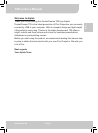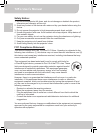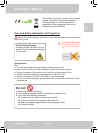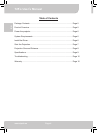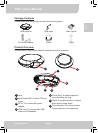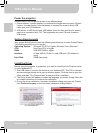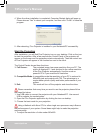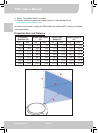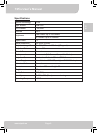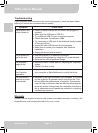www.aiptek.eu Page 7
ENDEFRITTU
T25’s User’s Manual
4. When the driver installation is completed, Computer Restart dialog will pops up.
Please choose “Yes” to reboot your computer, and then click “Finish” to close the
program.
5. After rebooting, Pico Projector is installed in your Notebook/PC successfully.
Start the Projection
After installation, you will nd Pico Projector icon on your desktop. Click on the icon
to start the projection. After a few seconds the Control Panel of the projector will
appear on the screen and the projections starts automatically. Then the control icon
of Pico Projector will appear in the function bar next to the clock.
The Control Panels shows three functions:
1. Full Screen: The projected image has same resolution like your PC. The
picture is displayed 1:1 and shrinked to the native resolution
of the Pico Projector automatically. Use this mode on
powerful PC’s if you need the full resolution.
2. Compatible Mode: In compatible mode the resolution of your PC is reduced to
800x600 pixel and projects with T25. The advantage is a
maybe better picture quality and better preformance of your
system.
3. Exit: This mode will turn off the projector and close the driver.
Please remember that every time you want to use the projector please follow
the steps like below:
1. Use USB cable to connect the projector with your Notebook/PC. Use second
USB or adapter for needed power.
2. Open the Pico Projector application by clicking the icon on desktop.
3. Choose the best mode for your projection.
Using a Netbook with Atom CPU or other single core processor may inuence
the performance of your system. Some ideas might help to make the projection
more smoothly.
1. To adjust the resolution of video under 640x480.