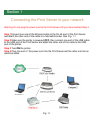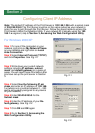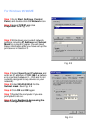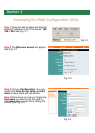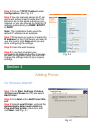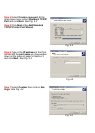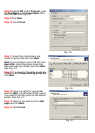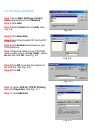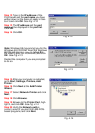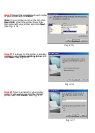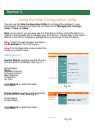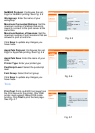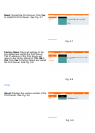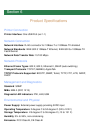Section 2
Configuring Client IP Address
Note: The default IP address of the Print Server is 192.168.1.254 with a subnet mask
of 255.255.255.0 The Print Server must be on the same subnet as your network in
order for you to print through the Print Server. Follow the steps below to access the
Print Server’s Web Configuration Utility. If your network ID is already using the 192.
168.1.x segment, skip to Section 3, Accessing the Web Configuration Utility.
For Windows 2000/XP
Step 1 On one of the computers in your
network, right-click on My Network Places
on your desktop and right-click on Local
Area Connection.
Step 2 Select Internet Protocol (TCP/IP)
and click Properties. See Fig. 2.1
Fig. 2.1
Step 4 Select Use the following IP ad-
dress and enter an IP address of 192.168.
1.x (where x is a number between 2 ~ 253
and is not currently assigned to any device
on your network).
Step 5 Enter 255.255.255.0 for the
Subnet mask.
Step 6 Enter the IP address of your De-
fault gateway. See Fig. 2.2
Fig. 2.2
Step 7 Click OK and OK again.
Step 8 Go to Section 3, Accessing the
Web Configuration Utility.
Step 3 Write down your current network
settings including IP address, subnet
mask, and default gateway on a piece of
paper. You will need these information after
you have set up the print server in Section
3.