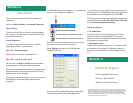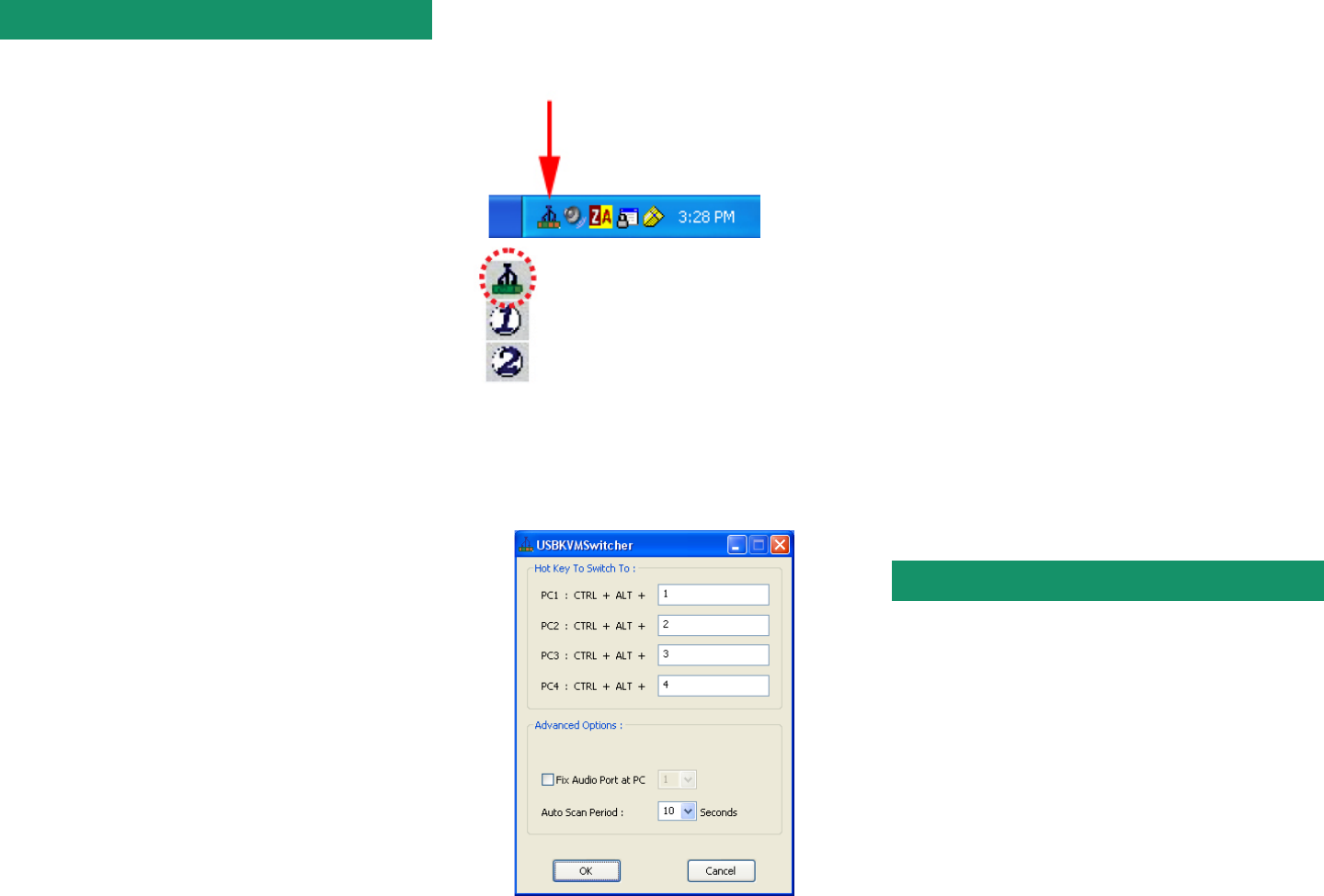
Operations
There are several methods to switch between the
computers:
Using the Switch Button or the Hotkey Sequence.
Switch Button
The Switch Button lets you directly change between
the computers. Simply press the button on the KVM
to select the computer.
Hotkey Sequence
The Hotkey Sequence consists of three specific
keystrokes pressed on the keyboard:
Ctrl + Alt + [Command key]
Note: The factory default command key is:
Ctrl + Alt + 1 (or 2) for PC 1 (or 2)
You can also use ScrLk + ScrLk to switch between
computers for non-Windows operating systems.
Note: Each keystroke of the Hotkey Sequence should
be pressed within 2 seconds; otherwise, the Hotkey
Sequence will not be validated.
For Windows operating system, you may also use the
KVM Switcher software to change between the
computers.
Section 3
The KVM Switcher icon will appear in the system tray
once you have installed the software.
Right-click on the icon to bring up the context menu
and select the PC you wish to change to.
Select Settings to bring up the KVM Switcher
configuration screen.
You may use the configuration screen to define the
command key used for the Hotkey Sequence.
For example, you can specify the command key for
switching to PC 1 as Ctrl + Alt + A by typing an A (not
case-sensitive) in the editable field and click OK.
All the keys on the keyboard are qualified to be used as
command keys except Alt, Ctrl, Shfit, Caps, Tab, Esc
and the function keys and edit keys.
Advanced Options
• Fix Audio Port :
Check this option and then select the PC to fix the
audio/mic channel to the selected PC. Once this
option is checked, the audio/mic channel will be fixed
and become non-switchable.
• Auto Scan Period :
Select the Autoscan period from 10 ~ 60 seconds with
an increment of 5 seconds. The Autoscan period is
the time your KVM Switch will wait to switch to next
PC.
Section 4
Email: support@airlink101.com
Toll Free: 1-888-746-3238
Web Site: www.airlink101.com
Technical Support
Copyright © 2006 AirLink101. All rights reserved. AirLink101, the stylized AirLink101 logo,
specific product designations, and all other words and logos that are identified as trademarks
and/or service marks are, unless noted otherwise, the trademarks and service marks of
AirLink101. All other product or service names are the property of their respective holders.
AirLink101 products are protected under numerous U.S. and foreign patents and pending
applications, mask work rights, and copyrights.
: No live connection detected
: Current active PC channal is on port 1
: Current active PC channal is on port 2